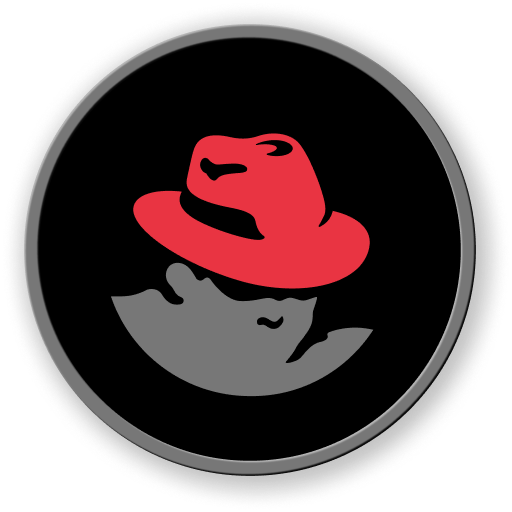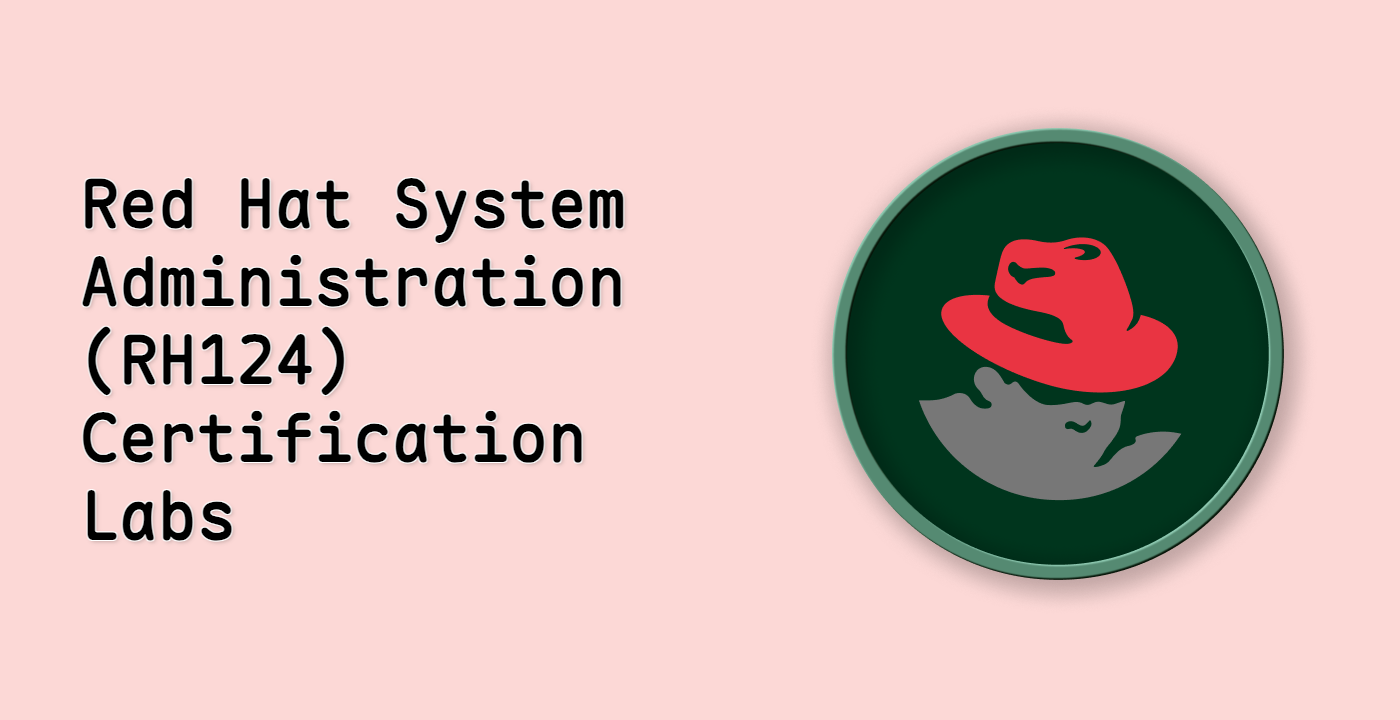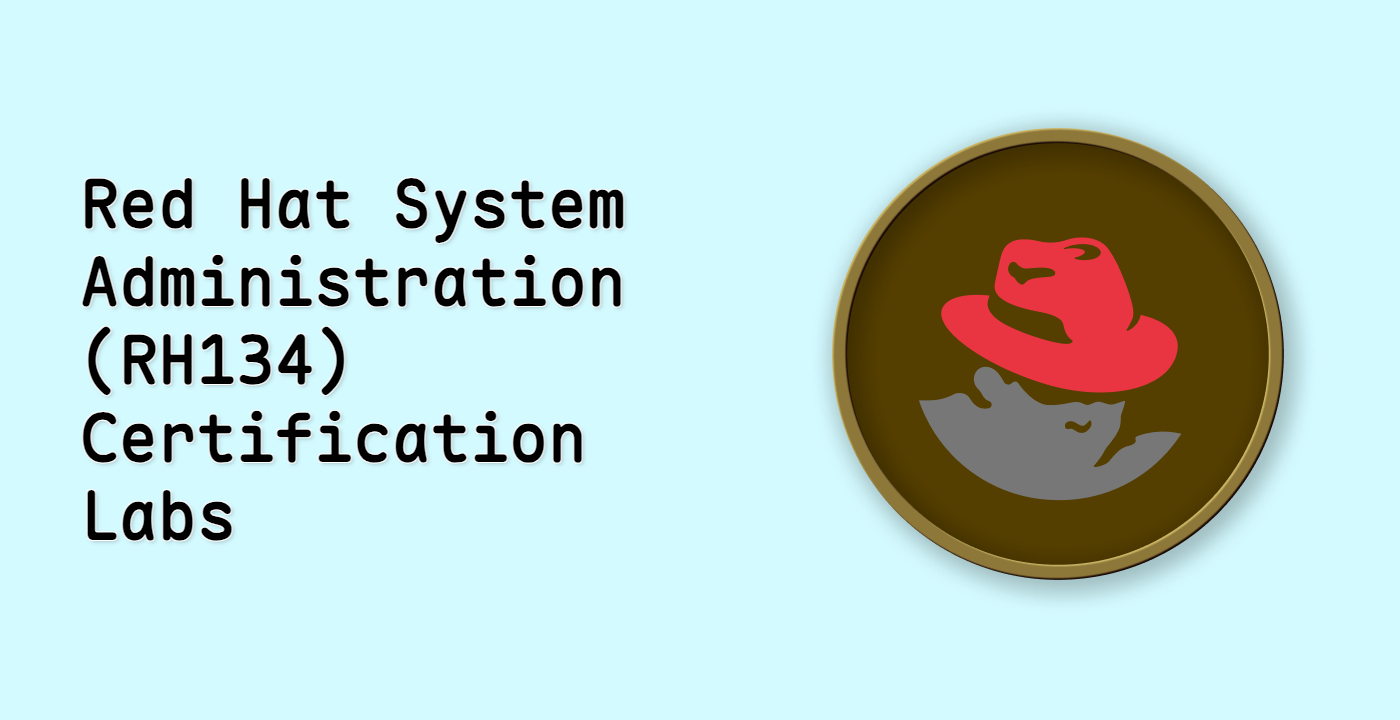Introduction
In this challenge, you will learn how to create a simple shell script that processes the output of shell commands. This is a fundamental skill for automating tasks and extracting specific information from command-line tools. You will learn how to capture command output, manipulate the data, and use the processed information within your script. This challenge will help you develop practical scripting skills essential for system administration.