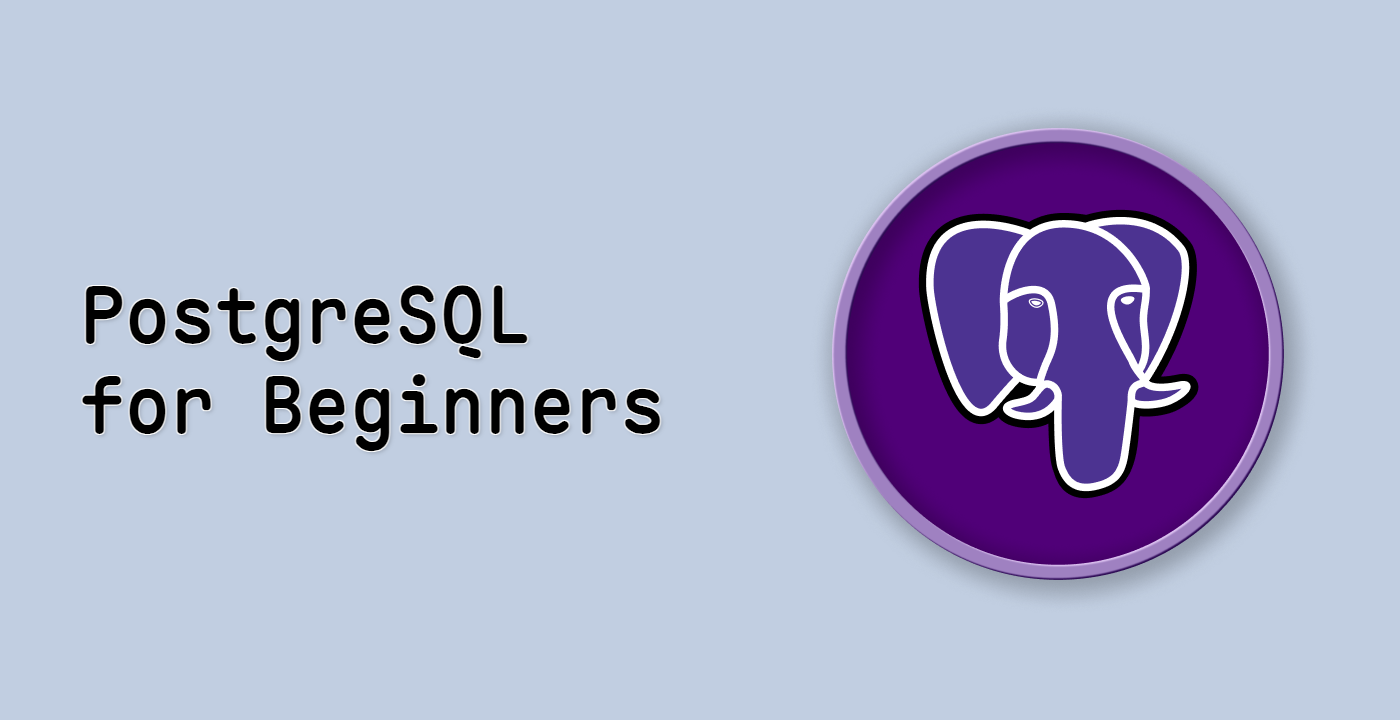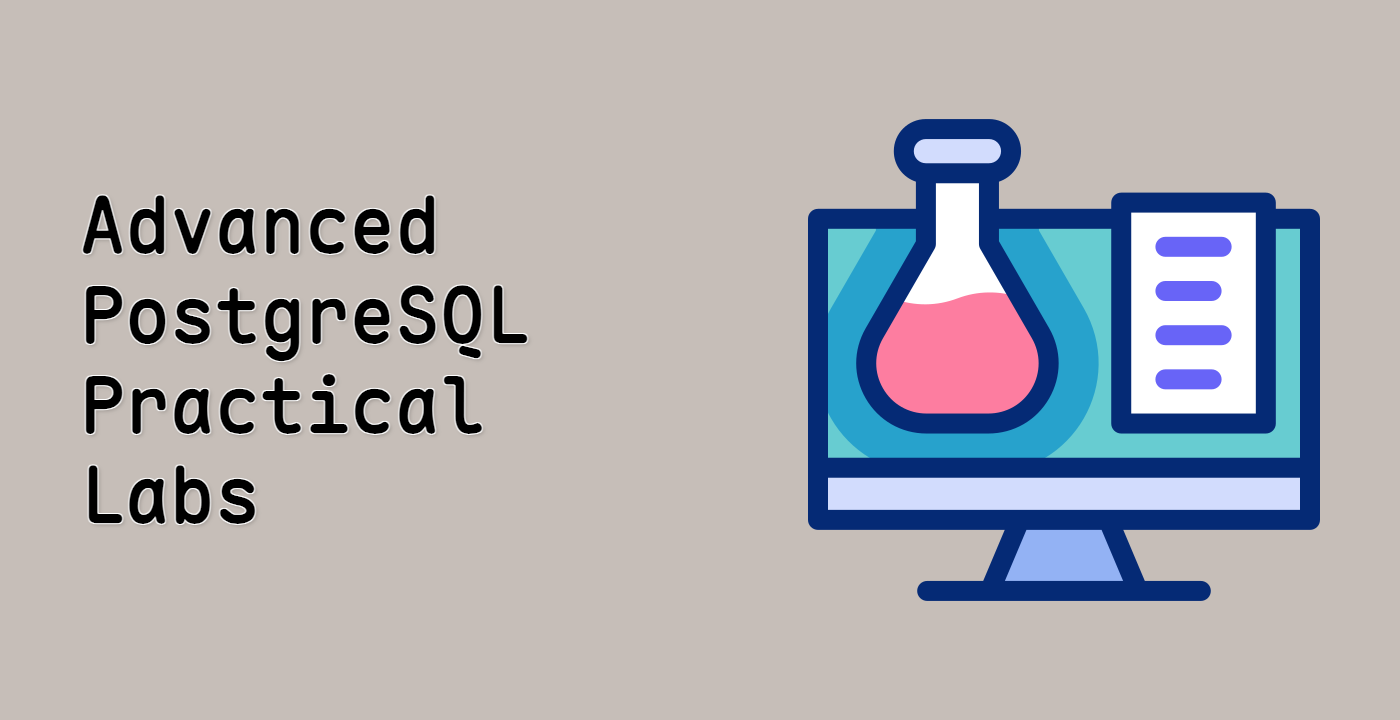Run ANALYZE and VACUUM for Maintenance
In this step, we will learn about the ANALYZE and VACUUM commands in PostgreSQL, which are essential for maintaining database performance.
ANALYZE updates the database statistics used by the query planner to choose the most efficient execution plans. These statistics describe the contents of the tables in the database. Without accurate statistics, the query planner might make poor choices, leading to slow query performance.
VACUUM reclaims storage occupied by dead tuples. In PostgreSQL, when a row is updated or deleted, the old version of the row is not immediately removed. Instead, it is marked as dead. VACUUM reclaims the space occupied by these dead tuples, making it available for reuse. It also updates the visibility map, which helps the query planner determine which rows are visible to transactions.
Let's run ANALYZE on the mytable table:
ANALYZE mytable;
This command analyzes the mytable table and updates the statistics. You won't see any output, but the statistics will be updated in the background.
Next, let's run VACUUM on the mytable table:
VACUUM mytable;
This command reclaims storage occupied by dead tuples in the mytable table. Again, you won't see any output, but the vacuuming process will run in the background.
For more aggressive cleanup, you can use VACUUM FULL. However, VACUUM FULL locks the table exclusively, preventing other operations from being performed on the table during the vacuuming process. It's generally recommended to use VACUUM instead of VACUUM FULL unless you have a specific reason to use VACUUM FULL.
-- VACUUM FULL mytable; -- Uncomment this line to run VACUUM FULL (use with caution)
Finally, you can combine ANALYZE and VACUUM into a single command:
VACUUM ANALYZE mytable;
This command first reclaims storage occupied by dead tuples and then updates the statistics. This is often the most efficient way to maintain database performance.