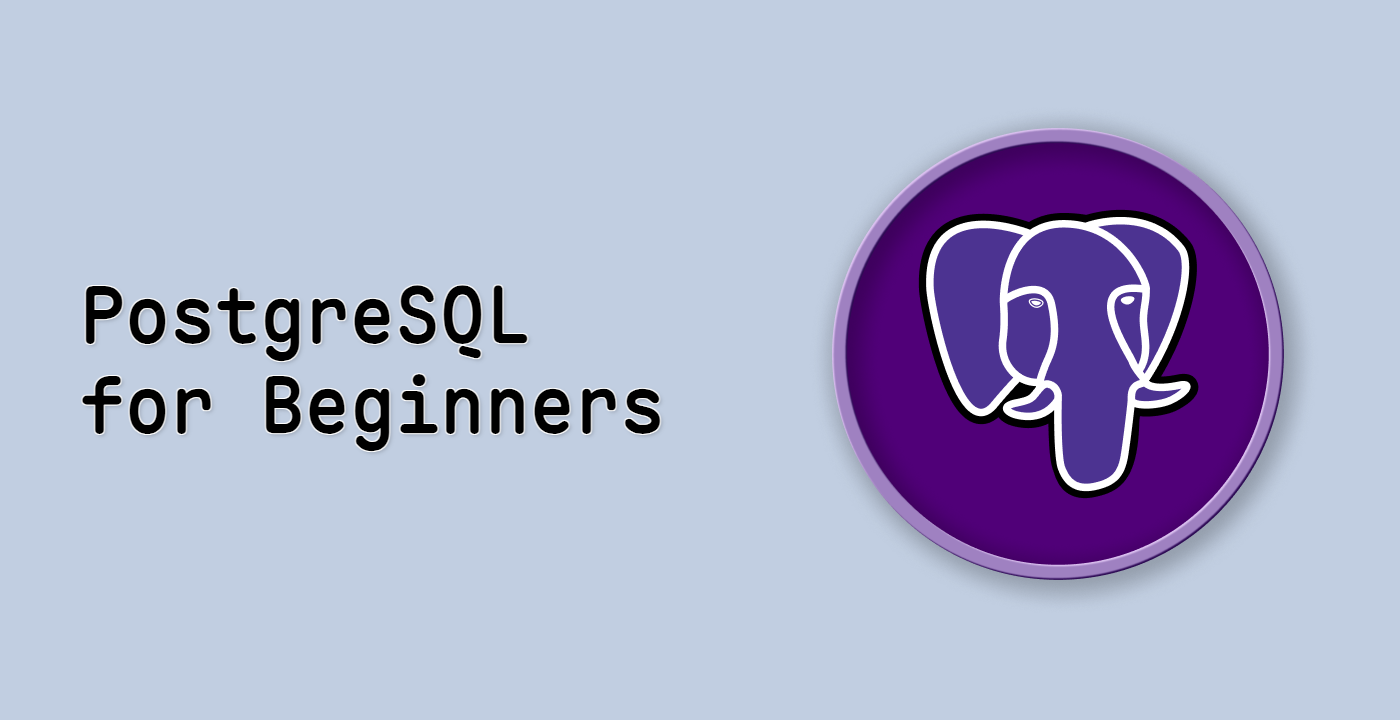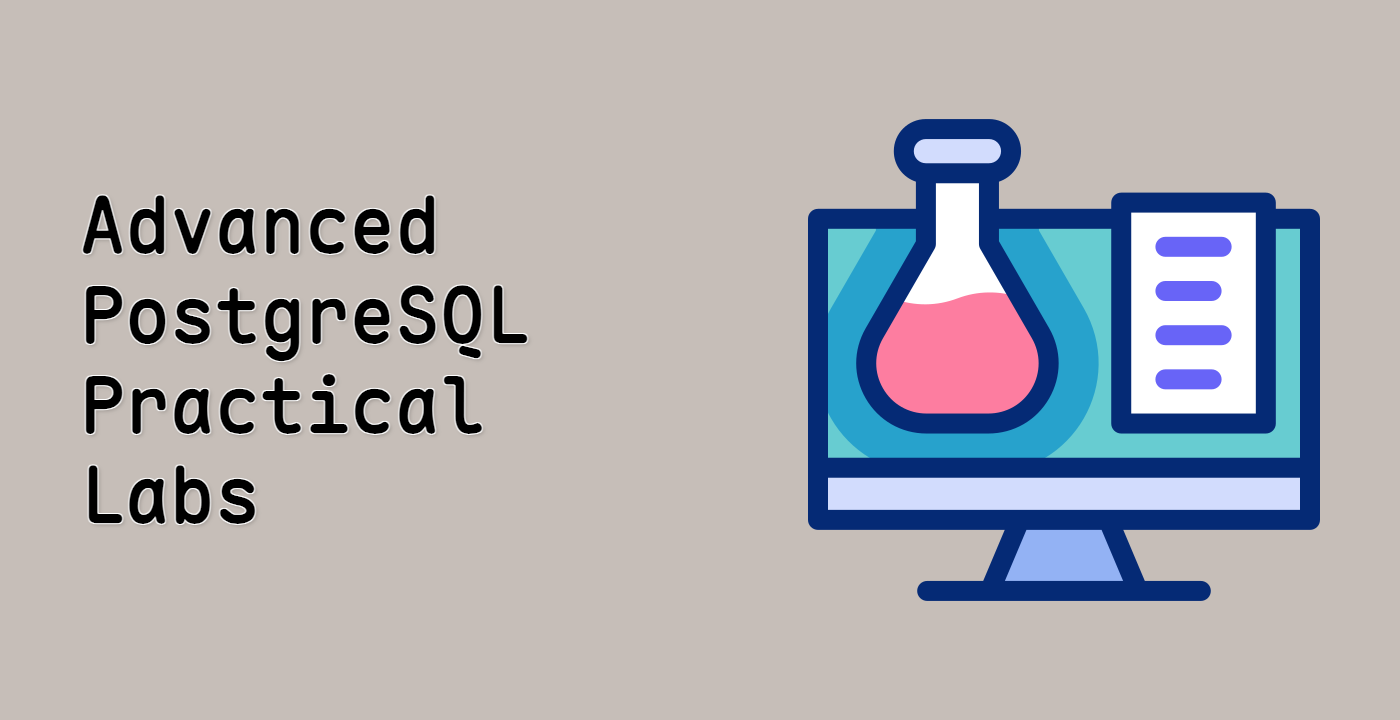Introduction
In this lab, you will learn the fundamentals of database management using PostgreSQL. The lab covers essential operations for managing databases, including creating new databases, listing and connecting to existing ones, and removing databases when they are no longer needed.
You will begin by creating a new database using the createdb command and verifying its creation through the psql command. Then, you will learn how to list all available databases and connect to a specific database. Finally, you will explore how to drop a database and view database metadata. This lab provides a hands-on introduction to basic database administration tasks in PostgreSQL.