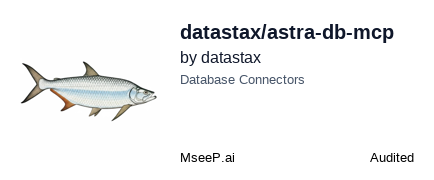A Model Context Protocol (MCP) server for interacting with Astra DB. MCP extends the capabilities of Large Language Models (LLMs) by allowing them to interact with external systems as agents.
You need to have a running Astra DB database. If you don't have one, you can create a free database here. From there, you can get two things you need:
- An Astra DB Application Token
- The Astra DB API Endpoint
To learn how to get these, please read the getting started docs.
Here's how you can add this server to your MCP client.
To add this to Claude Desktop, go to Preferences -> Developer -> Edit Config and add this JSON blob to claude_desktop_config.json:
{
"mcpServers": {
"astra-db-mcp": {
"command": "npx",
"args": ["-y", "@datastax/astra-db-mcp"],
"env": {
"ASTRA_DB_APPLICATION_TOKEN": "your_astra_db_token",
"ASTRA_DB_API_ENDPOINT": "your_astra_db_endpoint"
}
}
}
}Optional Keyspace Configuration:
By default, this server uses the keyspace configured in the underlying Astra DB library (typically default_keyspace). If you need to connect to a specific keyspace, you can add the ASTRA_DB_KEYSPACE variable to the env object above, like so:
"env": {
"ASTRA_DB_APPLICATION_TOKEN": "your_astra_db_token",
"ASTRA_DB_API_ENDPOINT": "your_astra_db_endpoint",
"ASTRA_DB_KEYSPACE": "your_desired_keyspace"
}Windows PowerShell Users:
npx is a batch command so modify the JSON as follows:
"command": "cmd",
"args": ["/k", "npx", "-y", "@datastax/astra-db-mcp"],To add this to Cursor, go to Settings -> Cursor Settings -> MCP
From there, you can add the server by clicking the "+ Add New MCP Server" button, where you should be brought to an mcp.json file.
Tip: there is a
~/.cursor/mcp.jsonthat represents your Global MCP settings, and a project-specific.cursor/mcp.jsonfile that is specific to the project. You probably want to install this MCP server into the project-specific file.
Add the same JSON as indiciated in the Claude Desktop instructions.
Alternatively you may be presented with a wizard, where you can enter the following values (for Unix-based systems):
- Name: Whatever you want
- Type: Command
- Command:
env ASTRA_DB_APPLICATION_TOKEN=your_astra_db_token ASTRA_DB_API_ENDPOINT=your_astra_db_endpoint npx -y @datastax/astra-db-mcpNote: ASTRA_DB_KEYSPACE is optional. If omitted, the default keyspace configured in the Astra DB library will be used.
Once added, your editor will be fully connected to your Astra DB database.
The server provides the following tools for interacting with Astra DB:
GetCollections: Get all collections in the databaseCreateCollection: Create a new collection in the databaseUpdateCollection: Update an existing collection in the databaseDeleteCollection: Delete a collection from the databaseListRecords: List records from a collection in the databaseGetRecord: Get a specific record from a collection by IDCreateRecord: Create a new record in a collectionUpdateRecord: Update an existing record in a collectionDeleteRecord: Delete a record from a collectionFindRecord: Find records in a collection by field valueBulkCreateRecords: Create multiple records in a collection at onceBulkUpdateRecords: Update multiple records in a collection at onceBulkDeleteRecords: Delete multiple records from a collection at onceOpenBrowser: Open a web browser for authentication and setupHelpAddToClient: Get assistance with adding Astra DB client to your MCP clientEstimateDocumentCount: Get estimate of the number of documents in a collection
All notable changes to this project will be documented in this file. The format is based on Keep a Changelog, and this project adheres to Semantic Versioning.
The evals package loads an mcp client that then runs the index.ts file, so there is no need to rebuild between tests. You can load environment variables by prefixing the npx command. Full documentation can be found here.
OPENAI_API_KEY=your-key npx mcp-eval evals.ts tools.ts