MySQL
ToolJet can connect to MySQL databases to read and write data.
Connection
To establish a connection with the MySQL data source, you can either click on the + Add new Data source button located on the query panel or navigate to the Data Sources page through the ToolJet dashboard.
ToolJet requires the following to connect to your MySQL database:
- Username
- Password
- Database Name
- Connection Type
If you are using Hostname as the connection type, you will need to provide the following information:
- Host/IP
- Port
- SSL
- SSL Certificate:
- CA Certificate
- Self-signed Certificate
- None
If you are using Socket as the connection type, you will need to provide the following information:
- Socket Path

Dynamically Configure Host and Database
ToolJet allows you to configure the Host and Database directly within the query instead of setting them in the data source configuration.
This is particularly useful in multi-tenant applications, where the same ToolJet application needs to connect to different databases based on the active tenant. Instead of creating multiple data sources for each tenant, you can define the host and database dynamically within the query.
To enable this feature, turn on the Allow dynamic connection parameters toggle on the data source configuration page.

Once you enable Allow dynamic connection parameters, you can write custom logic directly inside the query editor to determine which Host and Database to use based on the current logged-in user.

Example Logic
You can use the following code to dynamically configure the host based on the current user's email domain:
{{(() => {
const domainMap = {
'tooljet.com': 'db1.internal.company.com',
'tenantA.com': 'db-tenant-a.company.com',
'tenantB.com': 'db-tenant-b.company.com',
'tenantC.com': 'db-tenant-c.company.com'
};
const email = globals.currentUser.email || '';
const domain = email.split('@')[1] || '';
return domainMap[domain] || 'default-db.company.com';
})()}}
Note: It is recommended to create a new MySQL database user so that you can control the access levels of ToolJet.
Please make sure the Host/IP of the database is accessible from your VPC if you have self-hosted ToolJet. If you are using ToolJet cloud, please whitelist our IP.
Querying in SQL Mode
SQL mode can be used to query MySQL database using SQL queries.
- Create a new query and select the MySQL data source.
- Select SQL mode from the dropdown.
- Enter the SQL query in the editor.
- Click on the Run button to run the query.
Example:
SELECT * FROM users
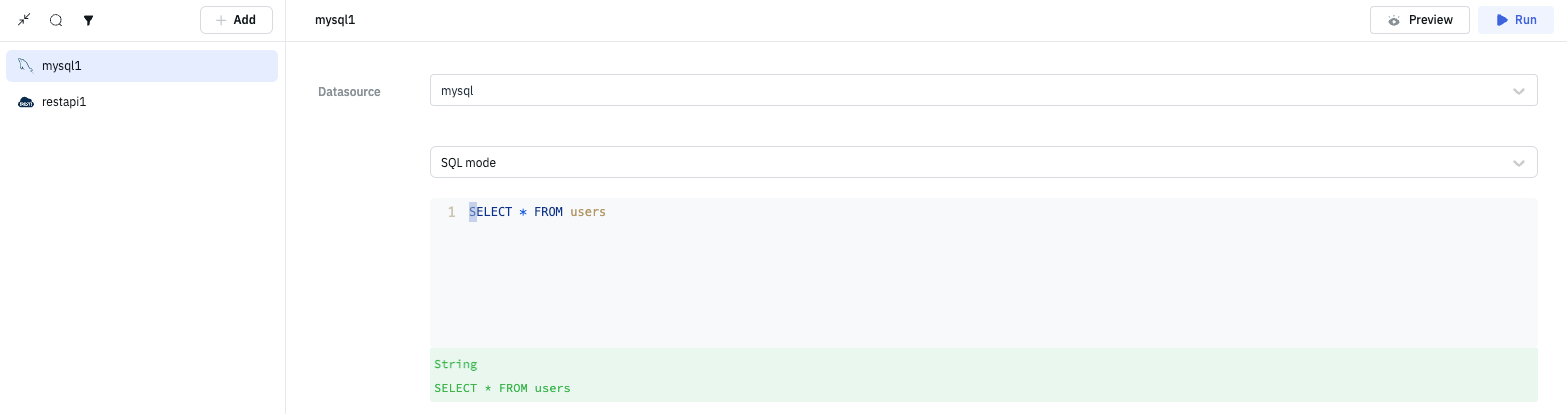
Parameterized Queries
ToolJet offers support for parameterized SQL queries, which enhance security by preventing SQL injection and allow for dynamic query construction. To implement parameterized queries:
- Use
:parameter_nameas placeholders in your SQL query where you want to insert parameters. - In the Parameters section below the query editor, add key-value pairs for each parameter.
- The keys should match the parameter names used in the query (without the colon).
- The values can be static values or dynamic values using the
{{ }}notation.
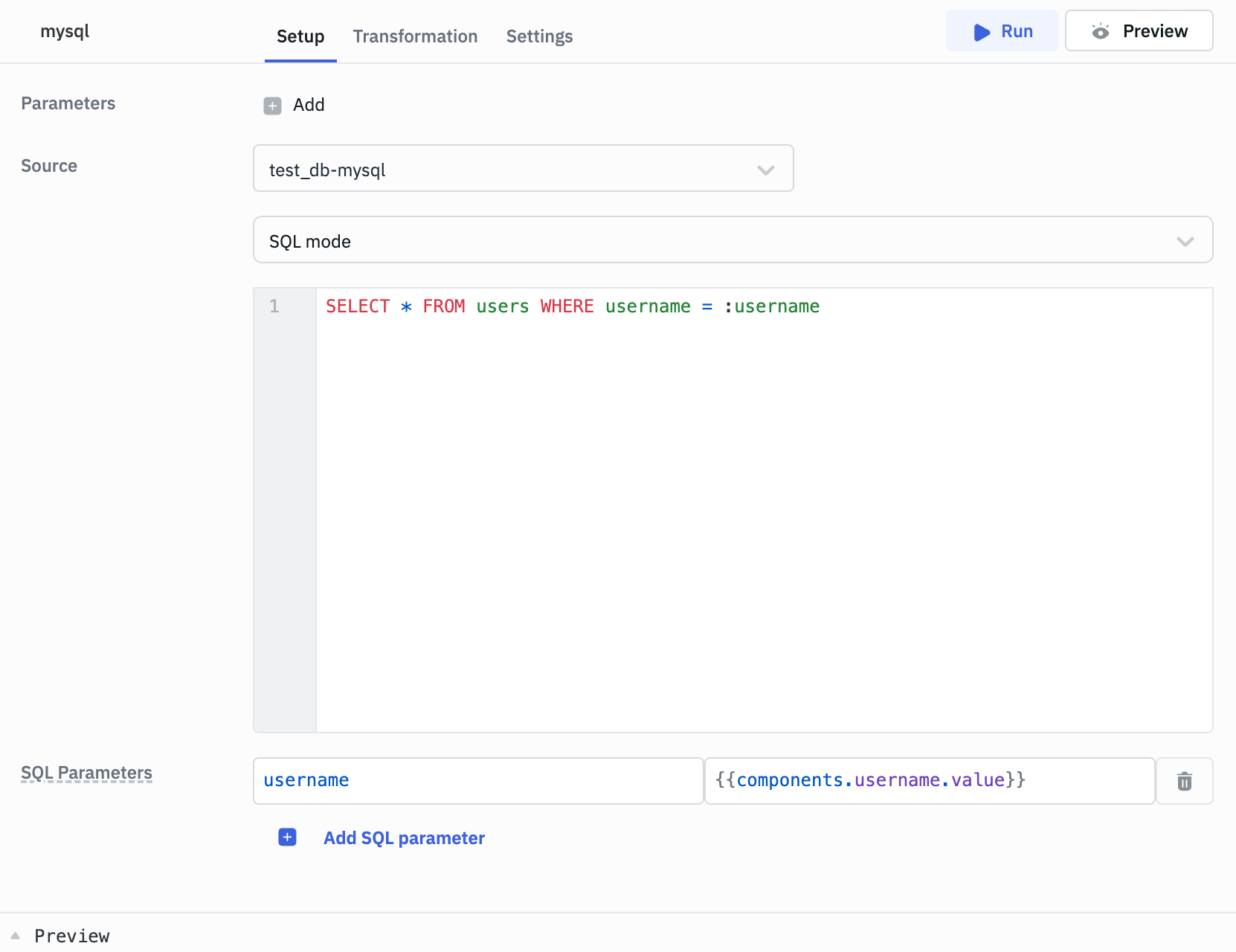
Example:
Query: SELECT * FROM users WHERE username = :username
SQL Parameters:
- Key: username
- Value: oliver // or
{{ components.username.value }}
Query Timeout
You can set the timeout duration for SQL queries by adding the PLUGINS_SQL_DB_STATEMENT_TIMEOUT variable to the environment configuration file. By default, it is set to 120,000 ms.
MySQL Dynamic Functions and System Variables
MySQL offers dynamic functions and system variables that provide real-time information about the current database, user session, connection, and server environment. These can help you write queries that automatically adapt to different environments without hardcoding values.
| Function / Variable | Description | Example Output |
|---|---|---|
DATABASE() | Returns the name of the current database in use | tooljet_db |
USER() | Returns the current MySQL user account (user@host) | app_user@localhost |
CURRENT_USER() | Returns the authenticated user account (can differ from USER()) | app_user@% |
VERSION() | Returns the MySQL server version | 8.0.33 |
@@hostname | Returns the MySQL server hostname | db-server-01 |
@@port | Returns the MySQL server port number | 3306 |
CONNECTION_ID() | Returns the connection ID for the current session | 123456 |
Querying in GUI Mode
GUI mode can be used to query MySQL database without writing queries.
- Create a new query and select the MySQL data source.
- Select GUI mode from the dropdown.
- Choose the operation Bulk update using primary key.
- Enter the Table name and Primary key column name.
- In the editor enter the records in the form of an array of objects.
- Click on the Run button to run the query.
Example:
{{ [ {id: 1, channel: 33}, {id:2, channel:24} ] }}
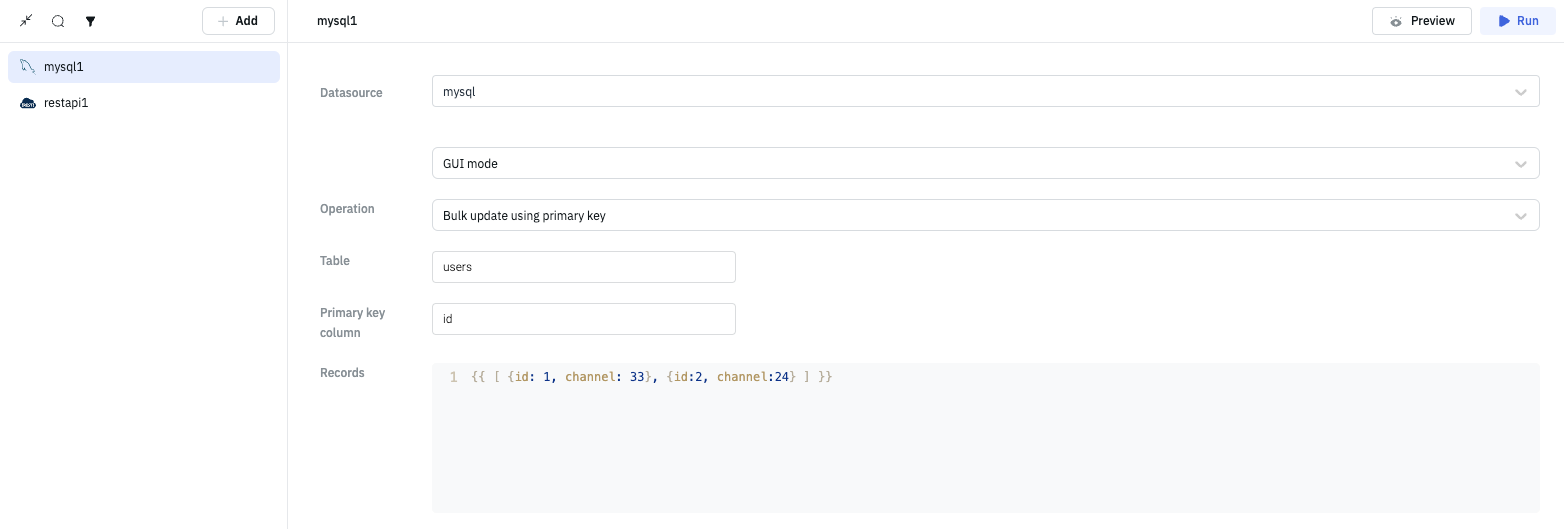
Query results can be transformed using transformations. Learn more about transformations here.