If you spend most of your day inside Visual Studio Code (like I do), you know it’s more than just a code editor. It’s your command center. But are you really getting the most out of it? With the right extensions, VS Code can become a powerhouse that boosts your productivity, enforces clean code, and even makes debugging feel (almost) painless. I know you all might be thinking, why do we need these extensions? Trust me, install it and you would know!!
In this article, I’ve rounded up 10 must-have VS Code extensions that are especially valuable for enterprise developers working on complex, collaborative, and large-scale projects. Whether you're focused on writing cleaner code, catching bugs early, streamlining Git workflows, or collaborating with remote teammates in real-time, there's something here to make your coding life smoother and faster.
1. Entelligence AI Code Review in VS Code (Entelligence.ai)
Entelligence’s AI Code Review brings real-time, context-aware code review directly into VS Code. This extension analyzes your entire codebase (not just the current file) and flags issues like bugs, security vulnerabilities, performance problems, and architectural antipatterns as you write. Key features include AI-powered code feedback, automated refactoring suggestions, natural-language code explanations, and even AI-assisted code generation and optimization. For enterprise teams, this means catching mistakes early and maintaining high code quality without leaving the editor. Developers save time on reviews and reduce defects, while managers ensure team-wide coding standards and faster onboarding. It is used for in-IDE code reviews, pair programming (vibe coding), onboarding new developers to a project, and enforcing consistency across large codebases.
- Features: Real-time AI linting (as-you-type feedback); cross-file/contextual analysis that “knows what you’re trying to build”; automated refactoring and optimization suggestions; natural-language code explanations; integrated bug/smell fixes.
- Benefits: Significant reduction in review cycles and bugs, with code quality improved by catching issues early. Developers stay in the flow (no context switching), accelerating delivery. Teams benefit from consistent, pattern-aware suggestions that match their standards.
- Use Cases: Continuous code review during development, sprint demos (instant feedback), preparing pull requests, and maintaining large or legacy codebases.
Installation Link: Entelligence AI Code Review in VS Code
2. ESLint (by Dirk Baeumer)
ESLint is a widely used linting extension for JavaScript, TypeScript, and related languages. It analyzes your code as you type, catching syntax errors, undefined variables, and deviations from coding standards. With customizable rule sets or shared configs, ESLint enforces consistent style and quality across the team. Inline warnings and auto-fix commands help developers correct issues immediately, improving readability and reducing bugs before runtime. In enterprise projects, ESLint’s real-time feedback and standardization mean cleaner code reviews and fewer production defects. It is used for any JS/TS web or Node.js project, enforcing team style guides, and integrating into CI pipelines to prevent bad code from merging.
- Features: Detects syntax errors and code smells in JavaScript/TypeScript in real time; supports custom configurations and popular frameworks (React, Vue, Node.js); auto-fixes common issues on save; integrates with editor for inline annotations.
- Benefits: Ensures consistent code quality and style, making code reviews faster and codebases more maintainable. Catches bugs early (e.g. missing semicolons, unused vars). Reduces production incidents by enforcing best practices before code is merged.
- Use Cases: Development of large JS/TS applications, library development, and any codebase where consistency and early error detection are important.
Installation Link: EsLint
3. Prettier – Code Formatter (by Prettier)
Prettier is an opinionated code formatter that enforces a consistent style across your entire codebase. It parses your code (JS, TS, JSON, CSS, HTML, Markdown, etc.) and reprints it according to a fixed set of rules, wrapping lines and organizing whitespace for readability. This removes debates over formatting – “Prettier code” always looks the same. In practice, teams run Prettier on save or as a pre-commit hook so all code follows the same style automatically. The result is cleaner diffs (since changes focus on logic, not formatting) and faster reviews. For enterprise teams, Prettier accelerates development by letting engineers skip formatting chores and focus on functionality. With this you can enforce style on large codebases, library development, or any project where multiple developers must follow the same formatting rules.
- Features: Auto-formats code with a consistent style guide; supports many languages/frameworks; easily configurable line length and formatting rules.
- Benefits: Uniform code style across teams; eliminates time spent on formatting discussions. Results in more readable code and simpler code reviews (reviewers see only meaningful changes).
- Use Cases: Automated code formatting in pre-commit hooks or CI; pair with ESLint (via plugins) for style/lint enforcement; maintaining legacy projects by reformatting in bulk.
Installation Link: Prettier - Code formatter
4. SonarQube for IDE (formerly SonarLint, by SonarSource)
SonarQube for IDE is a sophisticated static analysis tool that brings SonarSource’s code quality and security checks into VS Code. It scans your code as you write, identifying bugs, code smells, and security vulnerabilities (such as injection flaws or hardcoded secrets) in real time. This extension supports a wide range of languages (Java, C#, JavaScript/TypeScript, Python, Go, etc.) and can connect to a SonarQube or SonarCloud server to enforce shared rules. For enterprise development, SonarQube for IDE acts like an in-editor code quality tutor: it shows detailed issue context and “why” explanations so developers can fix defects immediately. Teams get a unified code quality platform (with consistent rulesets and reports) that helps maintain high standards and accelerate code reviews. User can do Security- or compliance-sensitive projects, multi-language codebases, and organizations that already use SonarQube for centralized code quality management.
- Features: Real-time static analysis of code for bugs and vulnerabilities; supports many languages and integrates with SonarQube/SonarCloud for team-level rule sharing; highlights issues inline with QuickFix support.
- Benefits: Catches critical issues early (even in AI-generated code) before they reach production. Educates developers with clear explanations, improving code security and maintainability. Maintains a centralized quality baseline across projects.
- Use Cases: In-IDE scanning of enterprise applications, enforcing security standards (e.g. OWASP rules), and as a safeguard in continuous delivery pipelines.
Installation Link: SonarQube for IDE
5. GitLens — Git supercharged (by GitKraken)
GitLens supercharges VS Code’s Git capabilities, making repository history and authorship easily accessible. It adds Git blame annotations and CodeLens hovers so you see who last edited a line (and when/why) directly in the editor. A rich visual interface lets you explore file and repository history, compare branches, and navigate commits. For collaboration, GitLens (especially its Pro edition) integrates pull requests and issue tracking: teams can accelerate PR reviews and code workflows within VS Code. The extension supports GitHub, GitLab, Bitbucket, etc., so you can view and manage PRs without switching context. Benefits: Developers gain deeper insight into code evolution and ownership at a glance, speeding up code reviews and debugging. Teams save time by handling Git operations (reverts, merges, cherry-picks) with built-in tools. The developer can investigate “who changed this” during debugging, managing pull requests in large projects, and learning legacy code by inspecting its history.
Features: In-editor Git blame annotations and rich history explorer; code lens showing recent commit info; repository graph and file revision navigation.
Benefits: Understand code ownership and context quickly; reduce guesswork in reviews by knowing change authorship. Pro features accelerate PR/branch workflows directly in the IDE.
Use Cases: Reviewing changes and annotations during pair programming, auditing code changes in monorepos, or onboarding to unfamiliar code by tracing its commits.
Installation Link: GitLens
6. Visual Studio Live Share (Microsoft)
Live Share enables real-time collaborative development directly in VS Code. With one click, you can share your workspace (or select files) with team members. They join your session and instantly see all your code, edit alongside you, or even co-debug with breakpoints. You can also share terminals, local servers, and port-forwarded web apps. Importantly, Live Share maintains each developer’s own editor preferences (theme, keybindings) and cursor, so collaborators feel at home. This makes collaboration fluid: partners can follow each other or work independently. Benefits: Removes setup friction – no repo clones or environment configs needed for session guests – and fosters continuous pairing and mentorship. It’s perfect for distributed teams doing pair programming, live code reviews, or training sessions. It can be used for remote pair/mob programming, debugging sessions, educational workshops, and whiteboard-style code presentations.
- Features: Co-edit and co-debug with live cursors and shared context; share integrated terminal sessions, localhost servers, and debug sessions.
- Benefits: Seamless collaboration without leaving VS Code; preserves personal settings for each participant. Reduces context-switching to other conferencing tools.
- Use Cases: Pair programming across locations, conducting live code reviews or interviews, and real-time problem-solving on complex code.
Installation Link: Visual Studio Live Share
7. Container Tools (Docker) (Microsoft)
The Container Tools extension (formerly Docker extension pack) integrates container development into VS Code. It can scaffold Dockerfiles and docker-compose files for popular languages/frameworks, build and run images, and manage containers and registries from a sidebar UI. Developers can debug inside containers or Azure Kubernetes clusters with a single click. This streamlines containerized app workflows: build images on save, inspect logs, and attach terminals right in the editor.
Can be used for microservice development, testing applications in isolated environments, and deploying services to Kubernetes or Azure directly from VS Code.
- Features: Generate Dockerfiles/Compose templates; one-click build/run of images; integrated Container Explorer to view/manage running containers and images.
- Benefits: Speeds up development in containerized environments; ensures “it works for everyone” by using the same container setup. Simplifies container setup and testing. Teams using microservices or cloud-native architectures save time by avoiding manual Docker CLI commands. Consistency improves, since everyone uses the same container definitions.
- Use Cases: Developing web services (Node, Python, .NET, etc.) in Docker containers, continuous integration pipelines that build Docker images, and onboarding developers with preconfigured dev containers.
Installation Link: Container Tools
8. Code Spell Checker (Street Side Software)
The Code Spell Checker adds a lightweight spell-checker for code, catching typos in comments, strings, and identifiers. It highlights common misspellings as you type, using a dictionary of technical terms to minimize false alarms. This improves professionalism and readability: well-worded comments and documentation help everyone on the team understand the code. In enterprise projects (especially public/open-source ones), eliminating misspelled words prevents misunderstandings and avoids embarrassing errors. Benefits: Code reviews become more efficient since reviewers don’t nitpick spelling mistakes; maintainers don’t waste time fixing trivial typos later. Developers can do projects with extensive documentation or many text artifacts (README, wiki, code comments), and teams with international members who want to ensure clear communication.
- Features: Detects spelling errors in code comments and string literals; supports multiple languages and custom word lists.
- Benefits: Enhances code readability and maintainability by enforcing typo-free docs. Helps keep codebase clean when many authors contribute.
- Use Cases: Validating documentation quality in libraries and APIs; running spell checks on prose (Markdown files) alongside code; enforcing style guides that include correct spelling.
Installation Link: Code Spell Checker
9. EditorConfig
The EditorConfig extension applies your project’s .editorconfig style rules to VS Code. When you open or save a file, it automatically enforces settings like indentation style/size, end-of-line characters, and whitespace trimming as defined in the .editorconfig file. This ensures that all developers on a team – regardless of their personal editor – use the same basic formatting rules. Benefits: Reduces conflicts and diffs caused by mismatched indentation or line endings, and upholds a consistent code style from day one. It’s especially helpful in polyglot repositories: a single .editorconfig can define rules for multiple languages. It can be used for cross-team or open-source projects where contributors use different editors; legacy codebases with established formatting rules; and any situation where a uniform baseline style is needed.
- Features: Reads standard .editorconfig properties (indent_size, indent_style, end_of_line, etc.) and applies them in VS Code.
- Benefits: Automates style consistency without per-developer configuration. New team members immediately inherit correct formatting rules.
- Use Cases: Enforcing company coding standards across repositories; preventing style “drift” in long-lived projects; combining with linters/formatters for full style coverage.
Installation Link: EditorConfig for VS Code
10. REST Client (Huachao Mao)
REST Client makes VS Code a simple API testing tool. You write HTTP requests (GET, POST, etc.) directly in a .http file (including headers, query parameters, and JSON bodies) and send them with a click. The response (JSON, XML, images, etc.) appears in a split-pane with syntax highlighting. It even supports GraphQL queries, environment variables, and common authentication methods (Basic, OAuth2, AWS SigV4, etc.). Benefits: Developers no longer need to switch to external tools like Postman or curl for quick API checks. Everything stays within the code editor, which boosts productivity and streamlines debugging of backend services. Can be used for testing REST or GraphQL endpoints during development, experimenting with APIs without leaving VS Code, and sharing example API calls as part of project documentation.
- Features: Execute HTTP/GraphQL requests and view responses inline; manage environment variables and request history; supports authentication and saving responses.
- Benefits: Speeds up API development by keeping request/response debugging in-editor. Enables reproducible HTTP tests that can be version controlled.
- Use Cases: Backend service development, microservice troubleshooting, and automated testing scripts embedded in code projects.
Installation Link: REST Client
End Note
Your code editor is only as powerful as the tools you plug into it and these 10 VS Code extensions can seriously level up your productivity, especially in enterprise environments where scale, security, and collaboration matter. From real-time AI code reviews to seamless Git workflows and containerized development, each tool on this list is designed to save you time, reduce bugs, and make development more enjoyable.
This is funny, right????
Btw did I miss your favorite VS Code extension? Drop it in the comments below! I would love to hear what tools you can’t live without.

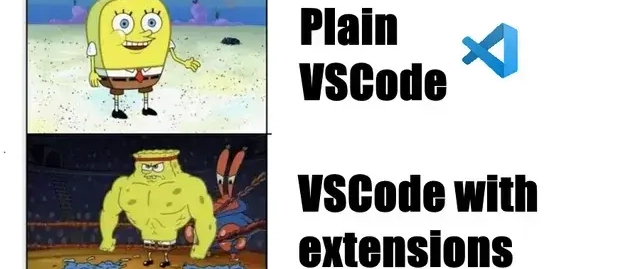




Top comments (3)
pretty cool list tbh - i always wonder if it's the actual tools that make me better or if just committing to use any system would do it. you think better tools or better habits actually move the needle more long-term?
Mix of both works well!! Extension is always an add on and it definitely gives you an extra push in coding!!! Also share this with your folks as well. Thanks man!
Nice list! I can't go without Dotallio for AI-powered doc generation and project flows straight in VS Code - ever tried it?
Some comments may only be visible to logged-in visitors. Sign in to view all comments.