TL;DR Amazon Q Developer CLI 1.7.3 introduces five key improvements: just type
qto launch; granular tool permission controls with/tools trust/untrustcommands; VIM integration via/editorcommand for complex prompts; multi-line editing with Ctrl+J; and enhanced context management through the/contextcommand.
Hey there! 👋 Amazon Q developer CLI 1.7.3 is out, and this new version has a couple of really neat goodies that I really want to share with you.
1. Simplified Command
Super simple but incredibly convenient - if you want to use Q CLI right now, you can just type q. Yep, that's it! No longer need to type q chat which is great. Saves me five characters, and makes it super snappy to kick off! 🥳
2. New Tools Permissions Dialog
This is really neat. Amazon Q Developer now has the a tools permissions/control dialog. If you do /tools, it's going to give you the current available tools - these are the tools available to Q CLI (stuff that can read from disk, write to disk, use AWS API, and execute bash commands).
You can now enter /tools and then something like untrust and trust and trustall. Simply put, when you untrust a tool, that tool needs to ask for confirmation to do anything. So I can do:
/tools untrust fs_read
Now the FS read tool has per-request permissions. Anytime Q CLI tries to read something off the disk, it's going to ask me "Can I read this off the disk?" It's a really cool way for you to granularly control the permissions. Wonderful!
3. VIM Integration
This one I really like. Say, you want to enter a more complicated prompt - something with multiple lines, bullet points, or something you'd normally edit somewhere else and paste in. 🤔 What if you could use objectively the best text editor in the world: VIM, VI, Neovim (call it what you want) right in Amazon Q CLI? 👏
Now you can use the /editor command. This brings up your default set editor (in my case, it's vim), and I can just come here and literally paste or type out something inside. Once you are done save and quit (if you know how 😈), and once that's done, it automatically goes into the prompt and Q CLI can use it. Beautiful!
To configure a custom editor (emacs, nano, joe, ed ... whatever). You can do so with the export command. But make sure you do it in bash, as Q CLI is using Bash:
export EDITOR=joe
4. Multi-line Editing
Speaking of multi-line editing, you can now do this in Amazon Q Developer. Instead of entering the editor using /editor you can just hit Ctrl + j and it will append a new line to your input. Hitting Enter at the end of it will submit the prompt!
You can do multi-line things now within the actual command line. Love it!
5. Enhanced Context Controls
Lastly, there are additional controls when it comes to managing the context. Within q type /context, and you can actually see additional commands and more clarifications about the context rules that are part of Q developer CLI.
By typing /context show it will show you how the current global and profile contexts are configured.
This isn't anything new, but it's a cleaner way of having you work with your context now and looks way nicer inside of Q CLI.
Try it out today for free! 🚀
So if you have not been using Amazon Q CLI up until now, now is the perfect time to try it. It's free! Go ahead and use Amazon Q Developer CLI to build tools, automate stuff, deploy stuff, to even convert weird audio formats into .wav or anything like that. (yes it can do that too).

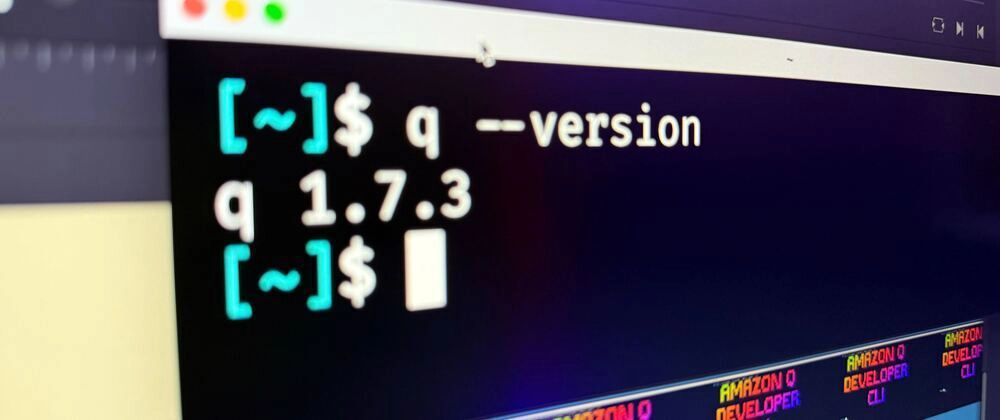
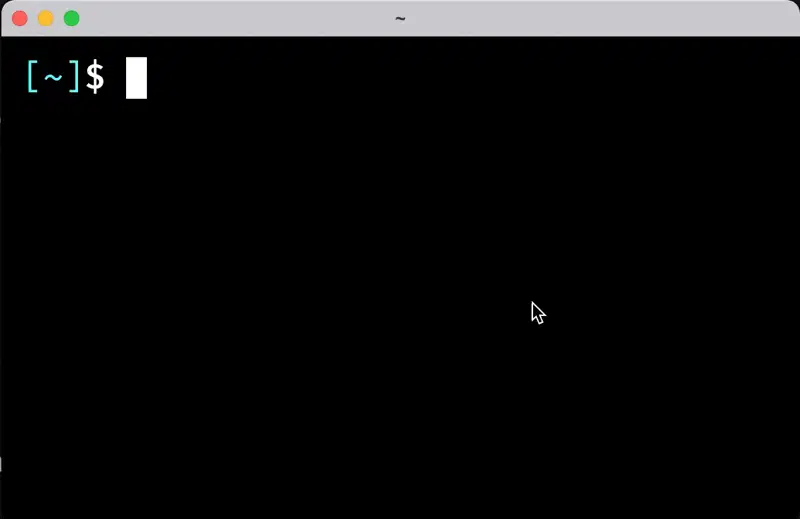
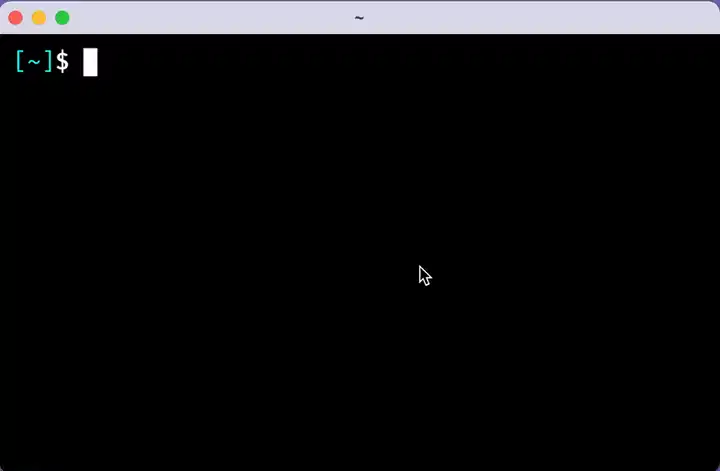
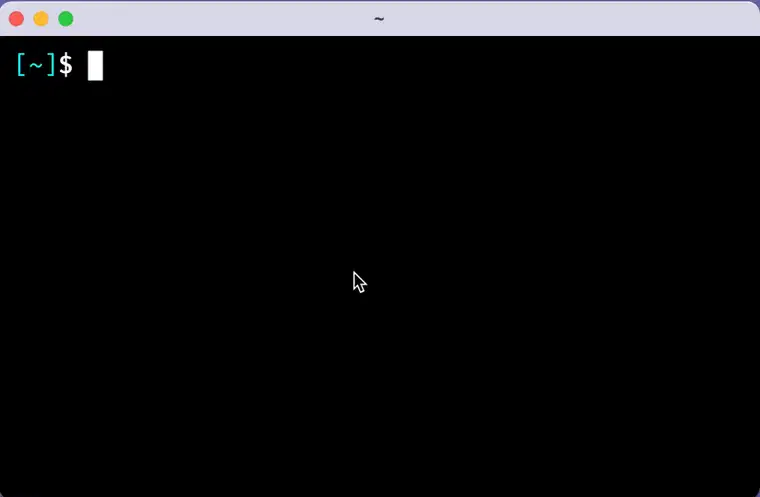
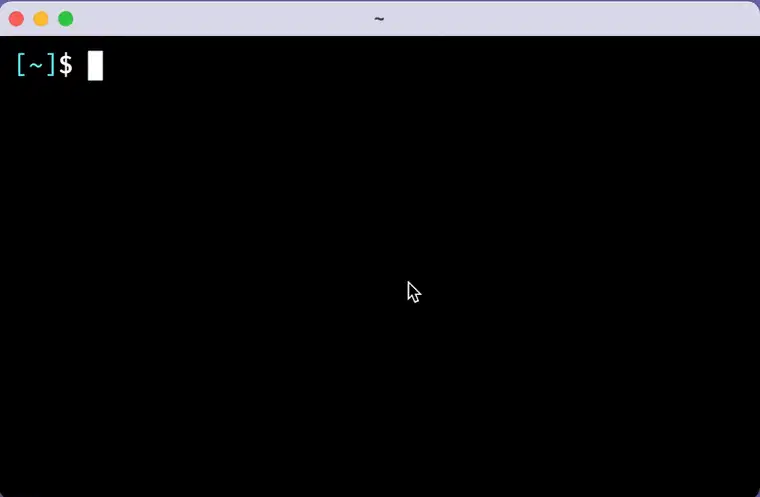
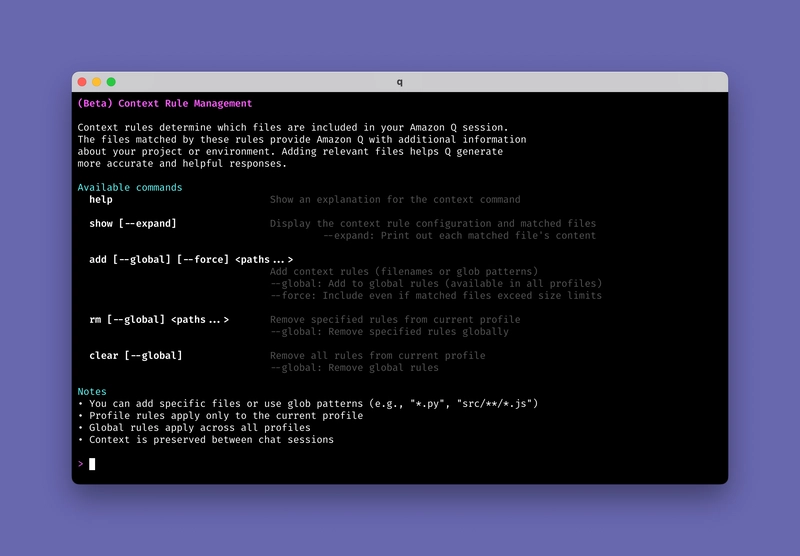
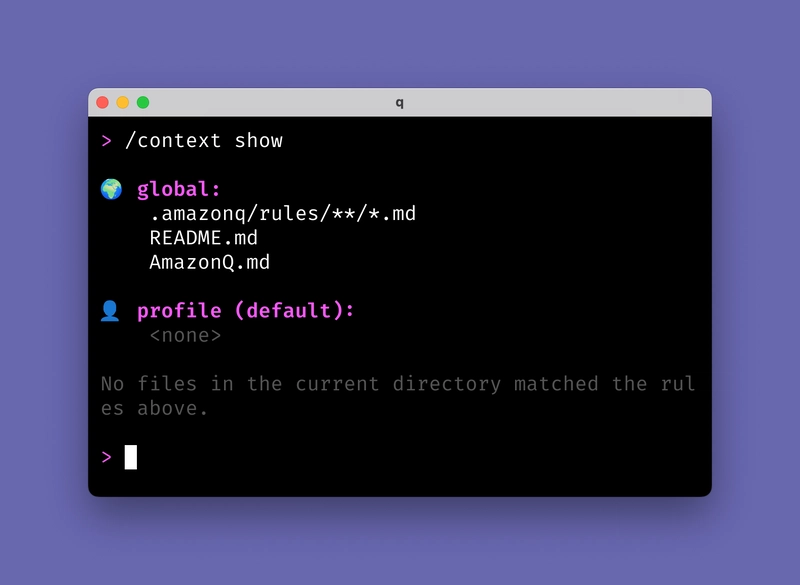

Top comments (1)
🔥🔥🔥