A bot is a program or script that automatically edits wiki pages. Bots are helpful when you need to make many repetitive changes, like fixing broken links, updating categories, or correcting common typos.
There are two kinds of bots:
- Fully automated – the bot runs on its own and makes decisions based on its setup.
- Semi-automated – a human approves each edit, but the bot helps do the work faster.
Important notes
Bots on Fandom must use a limited editing rate so that they don't overload Fandom's servers. For most bot programs, a rate throttle is built in, so you don't need to worry about this. However, if you find your bot making more than one edit per second, then it's time to slow it down.
A bot account's user profile and talk page or message wall should:
- Clearly identify the account as a bot
- Link to its owner's user talk page for questions
- Encourage users to notify an administrator if it's causing damage to the community. Administrators can temporarily block the bot account while issues are being fixed.
Getting Started
If you plan to use a bot, it’s best to create a separate account just for that. Avoid using your main account performing bot edits, because it's easy to make mistakes and cause confusion.
Bot flags
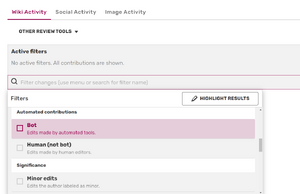
Bots can make hundreds of edits quickly. To avoid overwhelming the Recent changes list – making it difficult to see and respond to edits by normal users – approved bots can be given a bot flag.
A bot flag is a setting in the MediaWiki software that hides bot edits from the Recent changes list. Bot edits can always be revealed by removing the "human" only filter or clicking "Show bots" in Recent Changes.
To request a bot flag, contact Fandom Staff:
- If you're an administrator, edit the bot's user page with your admin account to show you approve of it.
- If you are not an admin of that community, your request should include a link to a public discussion that shows the local bureaucrat/admins approve the use and flagging of the bot.
You can also contact staff and request to flag an account as a bot. In certain communities, bureaucrats have permission to give the bot flag themselves, often for testing or cleanup. This ability isn't common and may not be available on your wiki.
Choosing the bot tool
One of the first decisions you must make is which bot tool to use. The most common are:
- AutoWikiBrowser (AWB) – easier to use, works best on Windows.
- Pywikibot (PWB) – more powerful, works on more systems, but harder to learn.
| AWB | PWB | |
|---|---|---|
| Pros |
|
|
| Cons |
|
|
Advanced users can also create their own bots using programming languages like:
- Python – works well with mwclient and mwparserfromhell.
- JavaScript – used for browser-based bots.
See the MediaWiki.org page on API clients for more information.
Logging in
To log in with a bot, you must generate special credentials using Special:BotPasswords. This is safer than using your normal password. Once created, these bot credentials work on all Fandom/Gamepedia wikis.
See also
- Using AutoWikiBrowser
- Pywikibot
- Manual:Pywikibot on MediaWiki
- Help:Creating a bot on Wikipedia
User blogs on bots
- TimmyQuivy — Bots: An Overview Of How They Are Used on Fandom
- RansomTime — An Introduction to AutoWikiBrowser
- RansomTime — An introduction to Pywikipediabot
- TyA — Pywikipedia
- S3r0-Ph1i — How to make a JS based bot
- TheGoldenPatrik1 — Basic Script-Based Bots
Additional tools
Fandom Developers Wiki also offers a few scripts that allow making automated edits via your web browser, without the need to download and set up another application. Most notably:
You can look for other relevant scripts on their List of JavaScript enhancements#Page and file management.
Further help and feedback
- Browse and search other help pages at Help:Contents
- Check Fandom Community Central for sources of further help and support
- Check Contacting Fandom for how to report any errors or unclear steps in this article