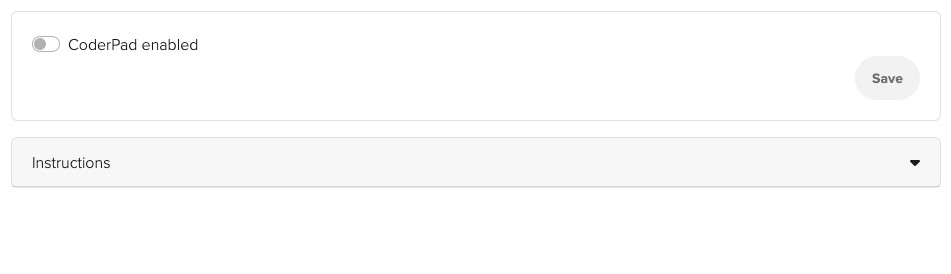Documentation menu
Prelude
Last updated on • Disponible en Français
To integrate Prelude with CoderPad Interview, simply follow the instructions below.
1. Get your CoderPad Interview API key
Your API key allows you to integrate Prelude with the Interview platform.
Go to the My Settings page in your Interview account and copy the API Key:
2. Log in to Prelude and go to https://interviewschedule.com/app/settings/coderpad.
3. Toggle the CoderPad integration on.
4. Paste the API key into the revealed input box and click save.
5. Send your Interview invites
After connecting to Prelude, users can create CoderPad Interview links for use by candidates and interviewers . These will then be sent either through a predefined email or invite template, or by manually incorporating a placeholder within the email or invite.