Underline
An underline can refer to any of the following:
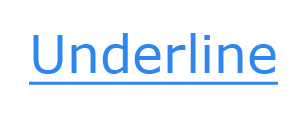
1. An underline is a section of text in a document where the words have a line running beneath them. For example, this text should be underlined. Underlined text is commonly used to help draw attention to text. Today, underlines are commonly used to represent a hyperlink on a web page.
- What is the underline key?
- Create underlined text in HTML.
- Create underline CSS style.
- Create underlined text in a word processor, such as Microsoft Word.
- How to remove an underline in a word processor.
- How to underline on a smartphone.
- Why might an underline be used?
- Is an underline a form of punctuation?
- How to double underline text in Microsoft Word.
- Related information
What is the underline key?
There is no underline key on any computer keyboard. However, some users call the underscore key an underline key. For steps to underline text, continue reading the following sections.
Create underlined text in HTML
To create an underline in HTML (HyperText Markup Language), use the <u> tag. However, as mentioned earlier, realize most people relate an underline to a hyperlink, and any other underlined text may be confusing.
<u>This text should be underlined</u>
Create underline CSS style
With CSS (Cascading Style Sheets), you can use the text-decoration style to give any text an underline. In the following inline example, we've applied this style to the paragraph tag.
<p style="text-decoration: underline;">This text should be underlined</p>
Other CSS text-decoration examples
Below are other examples of other CSS text-decoration values relating to lines.
- none:This text has no decoration.
- underline: This text is underlined.
- overline: This text has an overline.
- line-through: This text is struck through with a line in the middle.
- underline overline: This text has both underline and overline.
Create underlined text in a word processor, such as Microsoft Word
Below are the general steps to create underlined text in a word processor, such as Microsoft Word, Google Docs, or LibreOffice Writer.
- Highlight the text you want to be underlined.
- Click the U button, often next to the B and I buttons for bold and italic, as shown in the picture.
The keyboard shortcut to make text underlined is often Ctrl+U on a PC and Command+U on a Mac.
How to remove an underline in a word processor
Below are the steps to remove the underline from text in a word processor, such as Microsoft Word, Google Docs, or LibreOffice Writer.
- Highlight all or some text that is underlined.
- Click the U button, often next to the B and I buttons for bold and italic, as shown in the picture.
Viewing the font properties by highlighting text and right-clicking text gives you access to underline styles and colors. The underline styles in Microsoft Word including the following.
- (none) - Removes any underline.
- Single underline - The standard solid underline.
- Words only - Underlines only the words (not spaces).
- Double underline - Two parallel lines under the text.
- Dotted underline - Small dots under the text.
- Dashed underline - A series of short dashes.
- Thick underline - A bolder version of the single underline.
- Dot-dash underline - Alternating dot and dash pattern.
- Dot-dot-dash underline - Dot-dot-dash pattern under the text.
- Wave underline - A wavy underline.
- Underline with accents - Typically used for accented scripts.
- Color underline - You can change the underline's color separately from the underline color.
How to underline on a smartphone
How to underline on a smartphone varies by the type of smartphone you're using and the app. Below are the most common apps and smartphones and how to underline in each of them.
Notes
On an Apple iPhone in the Notes app you can underline by tapping the "+" symbol in the bottom right corner. Once, pressed this brings up the formatting bar where you're given different options. Tap the "Aa" icon for text format options including the Bold, Italic, and Underline option. Tap the "U" icon for underline. Once selected, close the Format pane and now as you type it's underlined.
Google Keep
Google Keep does not support underlining text on a smartphone. If you need more formatting option consider using Google Docs.
InkPad
On the Android app option the free version of InkPad doesn't support underline. However, if you upgrade to InkPad Pro there's an underline option found in the formatting toolbar.
Why might an underline be used?
Below are a few examples of why and when the tilde is used.
- On the Internet, underlined text indicates a hyperlink.
- An underline may emphasize or draw attention to text. For example, a document with an underlined title or headings is not uncommon.
- Indicate the letter (mnemonic) used in a keyboard shortcut. For example, the "F" in "File" may be shown as "File." The underlined "F" indicates the keyboard shortcut is most likely Alt+F.
- When capitalization is important, a capital letter may be underlined to indicate it's important to use the uppercase version of the letter.
Is an underline a form of punctuation?
The underline and the underscore character sometimes used to create an underline is not punctuation.
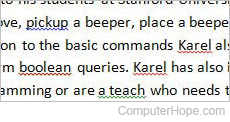
2. A line can also be a wavy-colored underline to help point out errors in a document. Pictured here are three different colored underlines in a Microsoft Word document. Red underlines indicate spelling errors, green underlines are grammar errors, and blue underlines indicate inconsistent formatting.
With the wavy green line, if you right-click the green line and click About This Sentence, you'll be given further information about the grammar error.
With more recent versions of Microsoft Word, the blue and green wavy lines have changed to a double blue underline. Although visually different, right-clicking text with these underlines still provides a context menu of suggestions.
BIU, Bold, Font, Highlight, Italic, Line, Overline, Regular, Strikethrough, Text effects, Typography terms, Underscore, Word processor terms
