I have an Ubuntu VM running in HyperV on a Windows 10 machine. When I connect to the VM using the HyperV Virtual Machine Connection window everything looks and functions just fine except for the fact that the resolution is locked at 1024x768 as well as the fact that by default I am not able to copy/paste into and from the VM to the host Windows machine. I have previously set up a Fedora VM in HyperV and have been able to do everything I need to do by connecting to the VM using Remote Desktop by having xrdp being set up on the VM, so I'm trying to set up an Ubuntu VM the same way but am coming across an issue with the performance and the display of the VM.
Here's the setup:
Host Machine:
- Windows 10 Enterprise version 22H2
- OS Build 19045.5131
- Windows Feature Experience Pack 1000.19060.1000.0
- HyperV manager version 10.0.19041.1
VM:
- Ubuntu 24.04.1 LTS x86_64
- Kernel 6.8.0-49-generic
- Desktop environment: Gnome 46.0
- Shell: Bash 5.2.21
- Window manager: Mutter
- Window manager theme: Adwaita
- Theme: Yaru [GTK2/3]
- Icons: Yaru [GTK2/3]
- Terminal: gnome-terminal
- xrdp version 0.9.24
The way I get on the VM via the HyperV Virtual Machine Connection window is by going to the HyperV manager, right clicking on the VM and clicking "Connect" which then brings up the HyperV Virtual Machine Connection window where I click "Start" and the VM starts up and looks as I expect it to.
HyperV Manager connection window:
Virtual Machine connection window:
The way I get on the VM via Remote Desktop is by going to the HyperV manager, right clicking on the VM and clicking "Start" which then starts up the VM but does not bring up the HyperV Virtual Machine Connection window. I then open Remote Desktop where I enter the IP address of the VM in the "Computer" text box and click the "Connect" button which then brings up the xrdp login window where I enter the login credentials for the VM and then click OK which then opens the Remote Desktop window displaying the desktop for the VM.
HyperV Manager start VM:
Remote Desktop login:
xrdp login:
The main issue is that when I connect to the VM using Remote Desktop the display is very different and the performance is very slow (applications take quite a while to open, internet is slow, etc).
For clarification, here's a screenshot of what it looks like when using the HyperV viewer (desktop displays with default settings, surrounding black area is due to small resolution):
and here's a screenshot of what I see when connecting to the VM via Remote Desktop (desktop is just blue, this shot is the view after pressing the command button to illustrate that the desktop is just blue):
When I run neofetch, the only things that are different from running it in the session via Remote Desktop is that the resolution is different as well as the values listed for the memory. In the spirit of being thorough, here are screenshots of both of them:
Remote Desktop:
HyperV:
Another thing I've found is that the output from running xrandr displays differently between the two
Remote Desktop:
HyperV:
I know that I can personalize the desktop appearance for the Remote Desktop instance, but the fact that by default it looks different from how it looks when booted up from the HyperV along with the fact that the performance is worse leads me to believe that there is something not configured properly to allow Remote Desktop session to look and behave just like the HyperV session when the VM is booted.
So, the question is what do I need to change or configure differently to make it so that when I start the VM via Remote Desktop the VM session looks like it should and also performs as expected (which is how the VM looks and performs when opened via HyperV)?

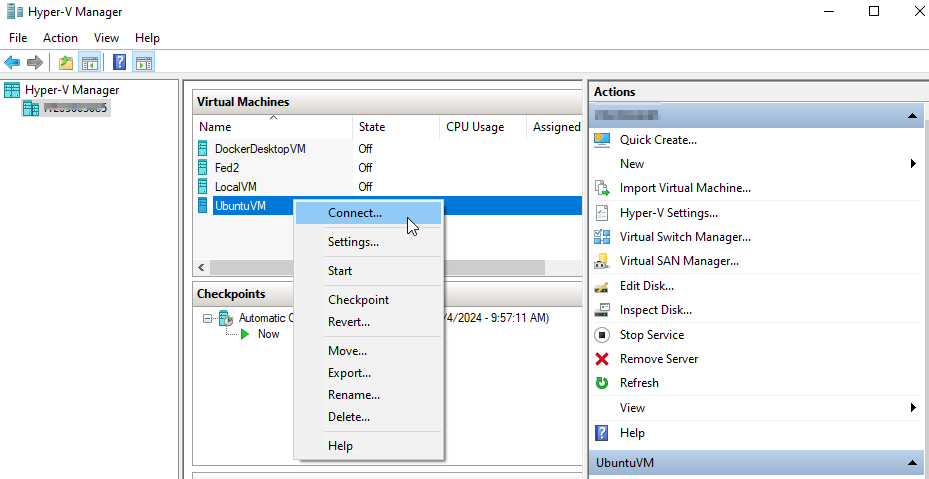
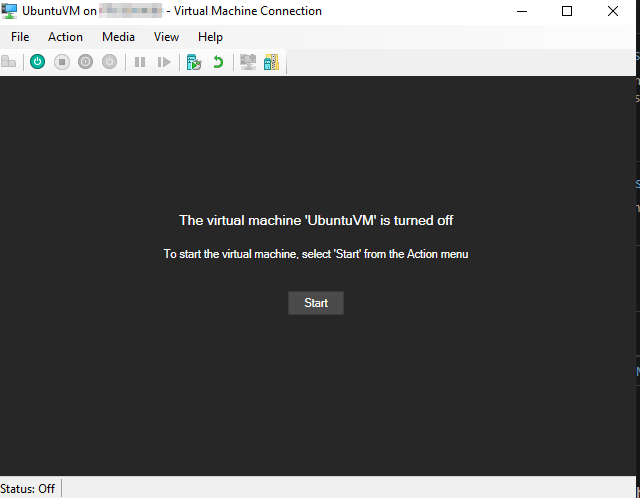
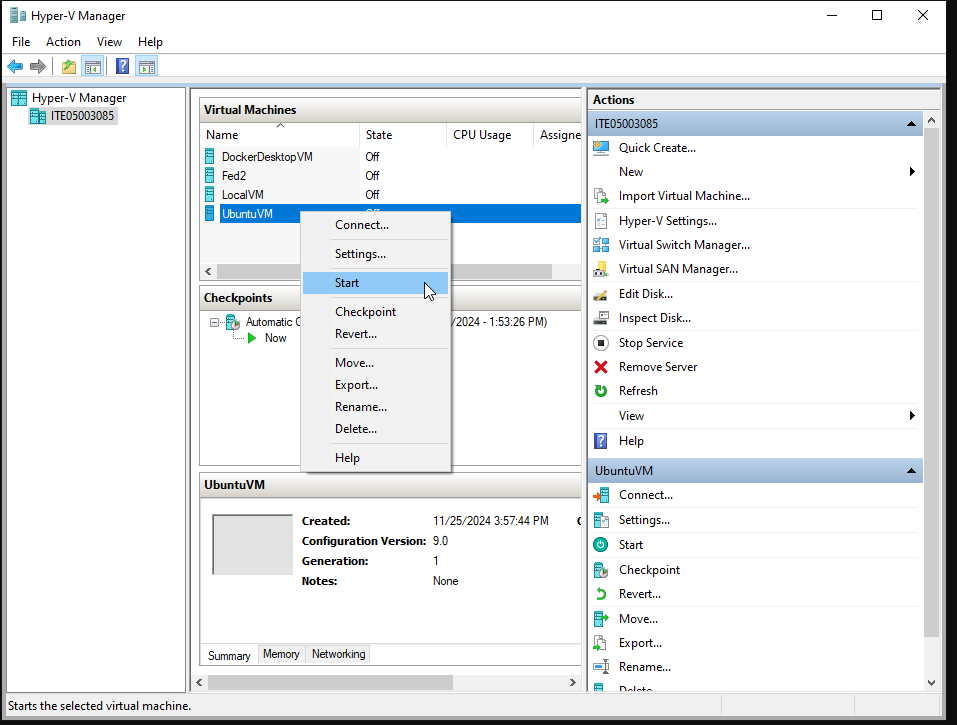
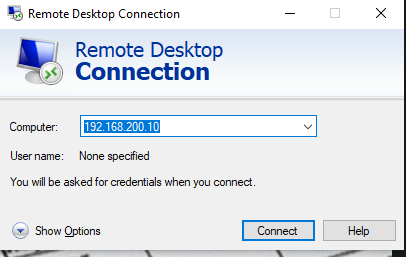
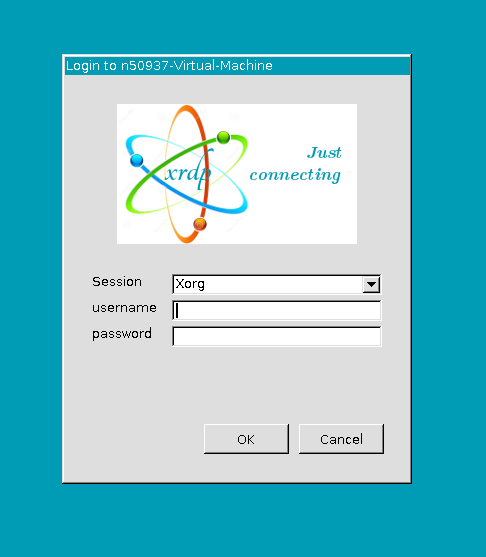
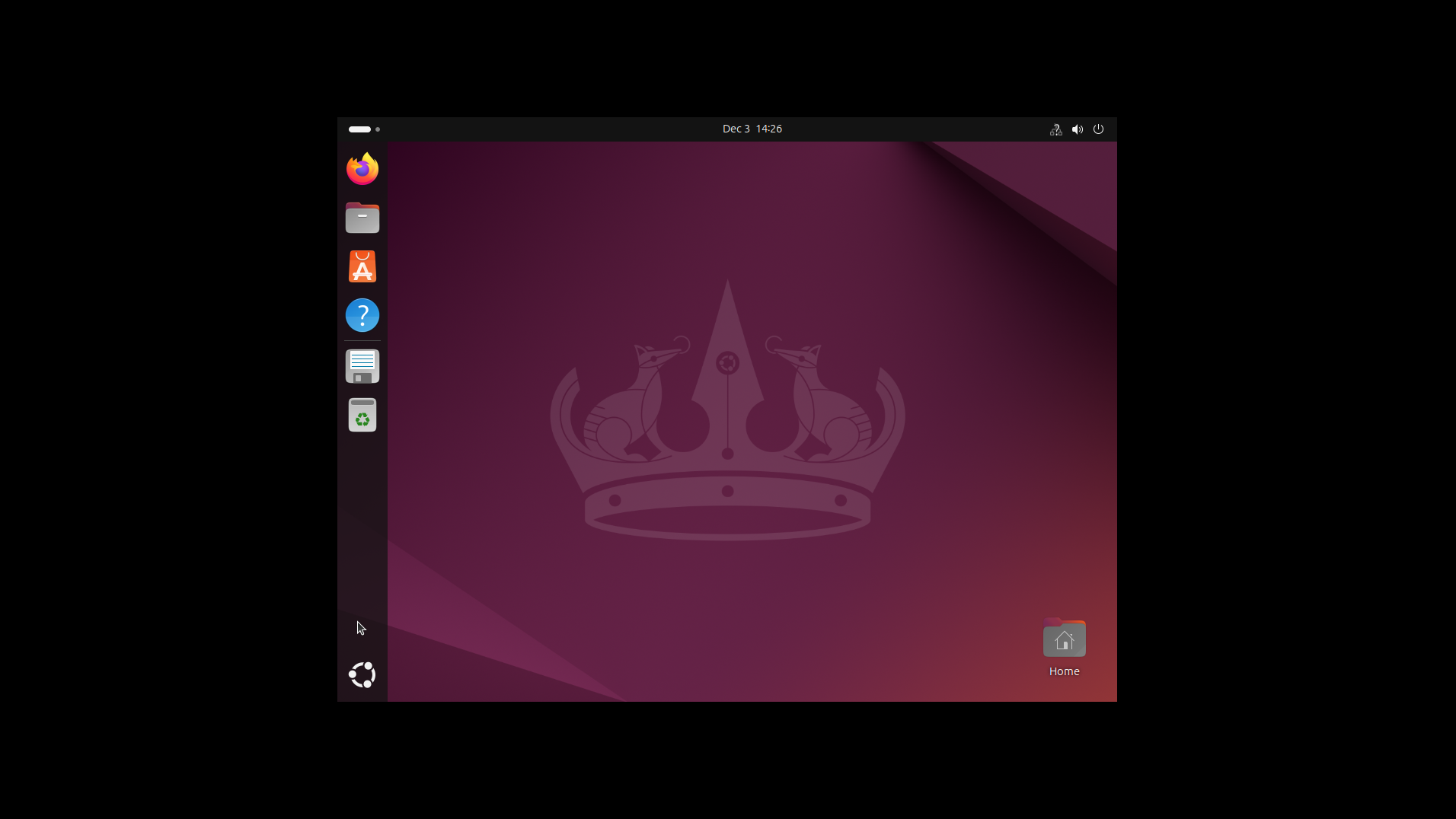
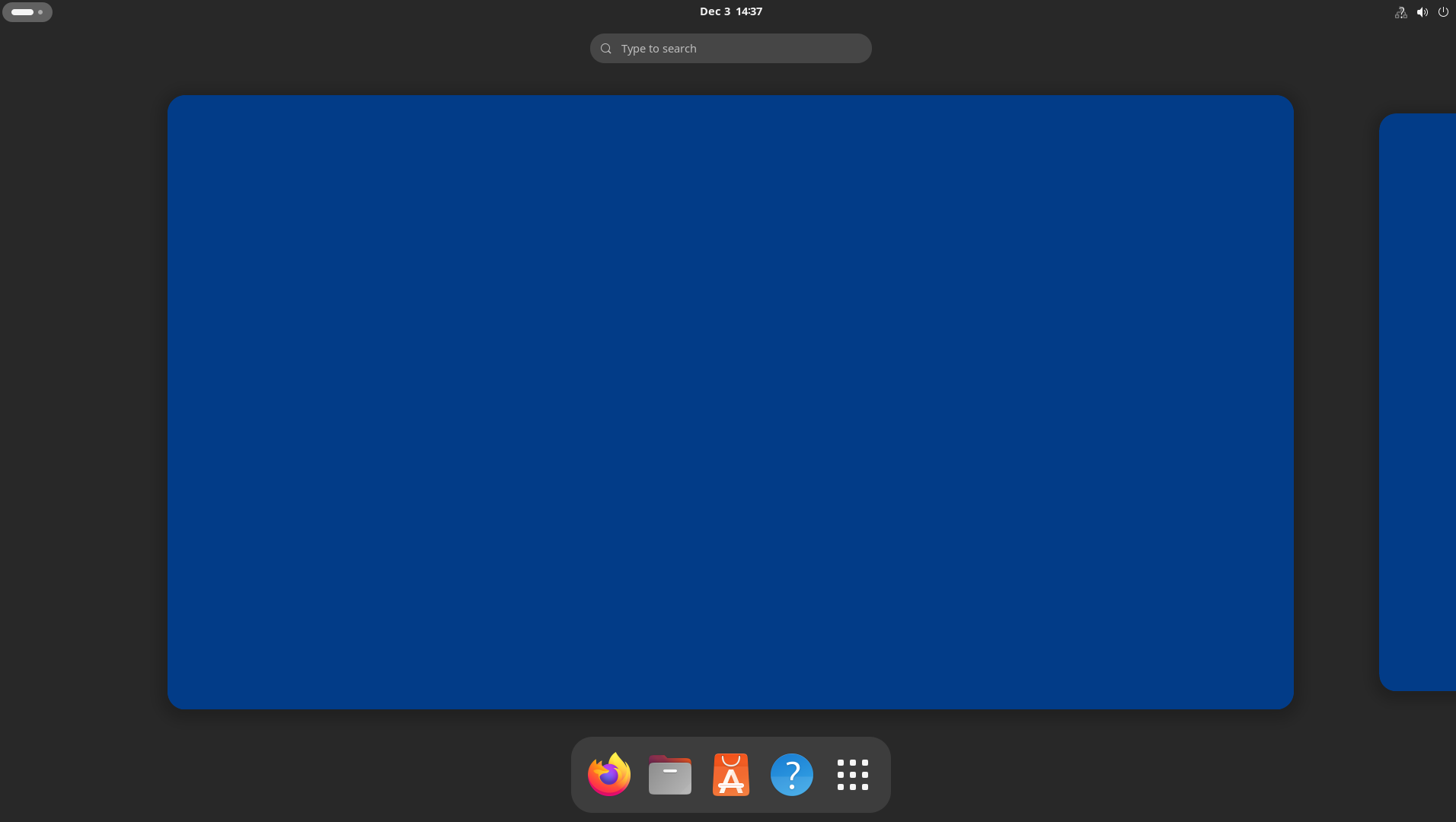
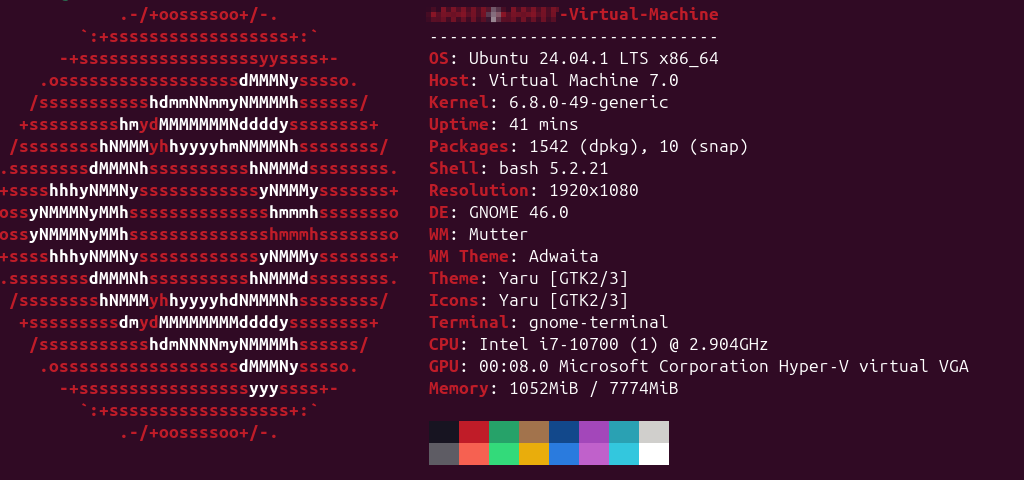
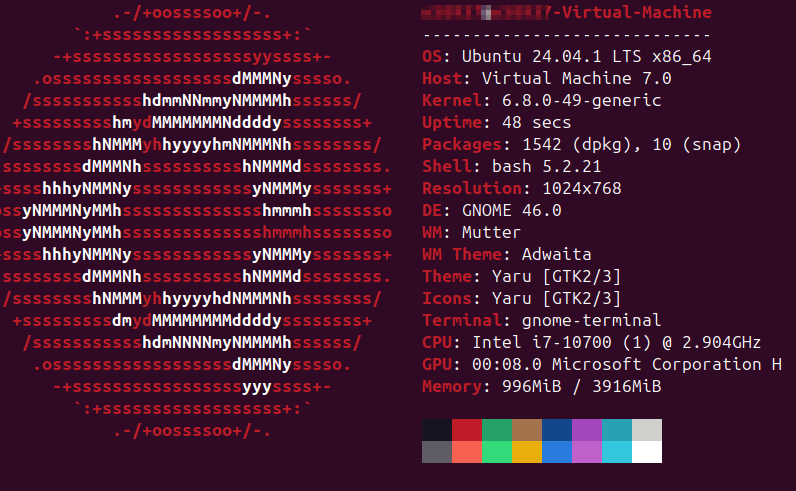


Total RAM = Host RAM + VM RAM. Shutting down all unnecessary apps on the Host so that the RAM that gets frees is assigned to the host will help the VM run smoother, and totally getting of the machine will fix the issue. The other fix is to assign less RAM to the VM, thus returning it to the host.23H2?