At one point I found a way to show line-by-line Git blame within Visual Studio Code. I now cannot recall or find the means with which to do that. I have the Git Blame extension, but that only shows blame on a single selected line.
11 Answers
Use the Gitlens extension. It supports various options. Once installed, you can use Alt+B to show the full file blame information.
13 Comments
If you use the GitLens plugin, you can also use the "File Annotations" icon in the top right of Visual Studio Code:
Or use the "GitLens: Toggle File Blame" command.
4 Comments
git init: no icon. (3) git add and commit: no icon. (4) close and re-open that file: now the icon shows up as on the screenshot. (i am on the currently latest v13.6.0)I just installed Git Blame. It's out a while now, but it seems to be lightweight and very easy to use. I was able to get line-by-line details of who and when.
5 Comments
gitblame.inlineMessageEnabled to true in my settings json file. It worked as I wanted it to.On Mac, if you have the GitLens plugin, it's Command + Option + G + B:
5 Comments
Command + Shift + X, search "GitLens", click "install"Command + Shift + PCommand Option G B does nothing.You can view the commit history for an individual file without a plugin using the Timeline view.
See How can I view the Git history in Visual Studio Code? for more information.
4 Comments
diff on the commit.... which was good enough for my use case (also didn't want to install another extension; I've used gitlens in the past but it was too heavy for me)Add the Annotator extension. Here is the marketplace link to add it.
Source code: https://github.com/ryu1kn/vscode-annotator
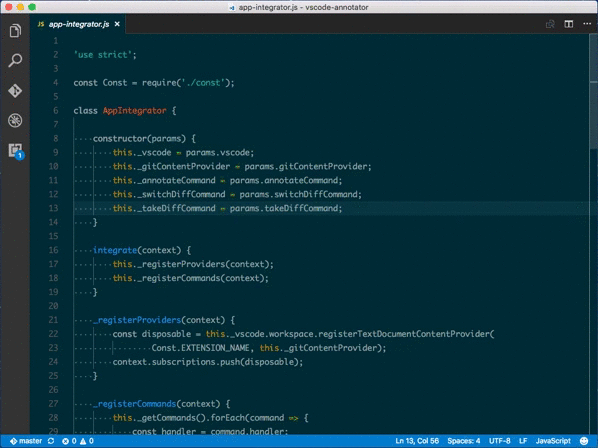
2 Comments
ctrl + shift + p, type annotator (or less), choose "Annotator: Annotate the current file or ...". Unfortunately (Annotator 1.0.0, VS Code 1.53.2), the annotated view is opened separately, with no syntax highlighting, block folding, scrolled to the top of the file and ctrl + g not working to go to the lineAs of today (April 2025), VSCode now includes built-in Git Blame support — you just need to enable it in the Settings.
https://github.com/microsoft/vscode/issues/205424#issuecomment-2504143954
2 Comments
Just set
"git.blame.editorDecoration.enabled": true,
in VScode settings.
https://code.visualstudio.com/docs/sourcecontrol/overview#_git-blame-information
3 Comments
I don't like the way GitLens integrates into Visual Studio Code. After looking around and trying a number of other git-related extensions, I settled on Git History. It can be installed via VSCode Quick Open (typically, Ctrl+P) with ext install donjayamanne.githistory.
It provides both full file and line-specific git blame from the context menu:
2 Comments
GitLens provides the functionality of full-file git blame. To execute the command:
Press Ctrl+Shift+G, followed by pressing only B.
Note: When pressing B, do not press the Ctrl and Shift buttons. The command will work correctly in this manner.
I have personally validated this command on VS Code version 1.81.0 and GitLens version 14.2.0. Some users have reported issues with this command, but it's possible they are inadvertently pressing Ctrl and Shift buttons while pressing B.
2 Comments
Git Blame W77 is a lighweight extension that does what you want. I tested it myself seems to work well.






