I'm developing a C++ command-line application in Visual Studio and need to debug it with command-line arguments. At the moment I just run the generated EXE file with the arguments I need (like this program.exe -file.txt) , but this way I can't debug. Is there somewhere I can specify the arguments for debugging?
16 Answers
Yes, it's in the Debug section of the properties page of the project.
In Visual Studio since 2008: right-click on the project node, choose Properties, go to the Debugging section -- there is a box for "Command Arguments".
On a more recent version of Visual Studio, you'll find it in "Project Debug Properties" under the run button:
8 Comments
The Mozilla.org FAQ on debugging Mozilla on Windows is of interest here.
In short, the Visual Studio debugger can be invoked on a program from the command line, allowing one to specify the command line arguments when invoking a command line program, directly on the command line.
This looks like the following for Visual Studio 8 or 9 (Visual Studio 2005 or Visual Studio 2008, respectively)
devenv /debugexe 'program name' 'program arguments'
It is also possible to have an explorer action to start a program in the Visual Studio debugger.
Comments
Even if you do start the executable outside Visual Studio, you can still use the "Attach" command to connect Visual Studio to your already-running executable. This can be useful e.g. when your application is run as a plug-in within another application.
1 Comment
Ctrl+Alt+P (or click "Debug" > "Attach to process..."). But this doesn't really answer OP question ;)In Visual Studio 2022, the option to specify "Command line arguments" has been moved to "Launch Profiles UI" (screenshot below).
You can open it from Right-click project > properties > Debug > "Open debug launch profiles UI" > Command line arguments
Note that this feature is currently receiving negative feedback from users. References below:
2 Comments
Microsoft Visual Studio Ultima 2013.
You can just go to the DEBUG menu → Main Properties → Configuration properties → Debugging and then you will see the box for the command line arguments.
Actually, you can set the same input arguments for all the different configurations and not only for debugging.
From the pull down menu of configuration select: All Configurations and insert the input arguments (each argument separated by space).
Now, you can execute your program in different modes without having to change the input arguments every time.
1 Comment
In VS 2022 it is possible to debug any executable. Open a folder containing .exe file
Right-click on .exe file and click "Set as Startup item"
Again right-click on .exe file and click "Add Debug Configuration" or "Open Debug and Launch Settings" if configuration file is already created.
Add args to launch.vs.json, e.g.
{
"version": "0.2.1",
"defaults": {},
"configurations": [
{
"type": "default",
"project": "ffprobe.exe",
"projectTarget": "",
"name": "ffprobe.exe",
"args": [ "C:\\Temp\\test-file" ]
}
]
}
- Right-click on .exe file and click "Debug"
Comments
With VS 2015 and up, Use the Smart Command Line Arguments extension. This plug-in adds a window that allows you to turn arguments on and off:
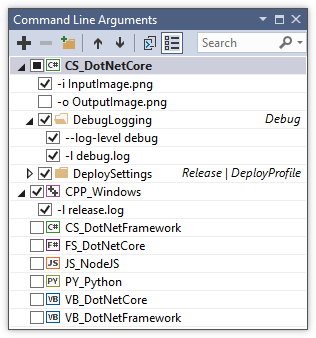
The extension additionally stores the arguments in a JSON file, allowing you to commit them to source control. In addition to ensuring you don't have to type in all the arguments every single time, this serves as a useful supplement to your documentation for other developers to discover the available options.
Comments
In Visual Studio 2017 with a .NET Core console application do the following:
Right click on the Project in the Solution window, select "Properties", Debug (on the left side), and enter the arguments into the field "Application Arguments".
Note that they should be space-separated.
Comments
This may help some people who still have problems.
I use Visual Studio 2015 and I could only pass the arguments when I changed the definition of argv.
Instead of
int main(int argc, char **argv){
}
I had to use
int main(int argc, char *argv[]){
}
I do not know why it was necessary, but it works.
1 Comment
I found some old command line arguments stored in a MyStartUpProject.csproj.user file under my startup-project's source folder. Deleting this file didnt work, Visual Studio brought it back for me. I had to edit the arguments in the file.
The values in the file did not show up in VS, Project Properties, Debugging. Entering values there appended them to the values in the mysterious MyStartUpProject.csproj.user file.
1 Comment
In Visual Studio 2010, right click the project, choose Properties, click the configuring properties section on the left pane, then click Debugging, then on the right pane there is a box for command arguments.
In that enter the command line arguments. You are good to go. Now debug and see the result. If you are tired of changing in the properties then temporarily give the input directly in the program.
Comments
Besides adding parameters in project startup properties, debugger can be attached to a running program, at any time after starting it. A call to DebugBreak or to __debugbreak can be added into the code.
https://learn.microsoft.com/en-us/visualstudio/debugger/debugbreak-and-debugbreak?view=vs-2022
So, the program will break and wait for a debugger to be attached, or to ignore it. As result the debugger will be attached in exactly place you need it.
Some other way is to start the program and attach the debugger at runtime as native, .NET or Script, check debugger menus in Visual Studio. This way you will probably not be sure what code runs in the moment you attach the debugger, but you don't always need.
But, I would also consider identifying exactly the pieces of code I want to debug, then making unit tests. So, much easier and faster to debug small pieces of unit tests.
Comments
I am using CMake with Visual Studio. On VS 2022 (17.11.2), this is how I get to the launch.vs.json.
Once in launch.vs.json, here's how I add the command line argument to pass.
{
"version": "0.2.1",
"defaults": {},
"configurations": [
{
"type": "default",
"project": "CMakeLists.txt",
"projectTarget": "TS.exe",
"name": "TS.exe",
"args": [
"-r "
]
}
]
}
Comments
For those using VS2022 and you don't have launchSchema.json, as someone mentioned above, there is a solution for inserting args using launchSettings.json.
enter the file and insert your args using "commandLineArgs": "argument here",
this worked for me.
1 Comment
\My Project\launchSettings.json. If you modify the file directly you need to reload the projectAs of 2025, none of these above recommended solution work for me on Visual Studio 2022. When I click the properties of the project, it is empty. When I try to find it on menu, it does not exist on menu anymore. However, they do allow you to edit launch.vs.json by clicking Debug -> Debug and Launch settings for xxx, which allows you to pass an args parameter array. It works like a charm for me.





gdb -args ./program -argument. If you usegdbas your debugger.