I am new to PostgreSQL.
I have installed the OpenGeo suite on my computer, running Windows 7, 64-bit. I have downloaded the tutorial data and have been working through it. I would like to access the database that I have made with ArcGIS so I can start learning about how that works. However, when I try to connect to the database using the "Add Database Connection..." I can't seem to figure out what to put in for 'Instance' - everything I've tried (localhost, localhost,54321, my IP address with and without the port, my computer name) doesn't seem to work.
I installed and created the nyc test database according to all the instructions in the OpenGeo tutorial pages but am at a total loss here. I know this must be an easy thing to deal with, I just can't get my head around it.
Can you help?

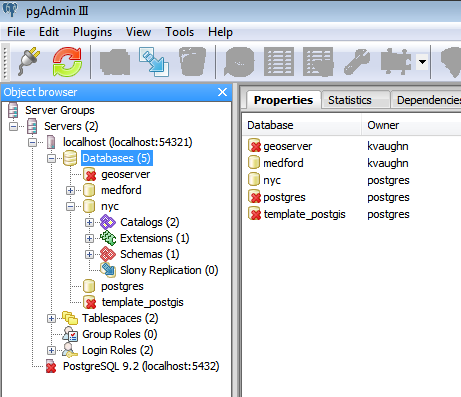
Frustratingly enough, QGIS connects to the database with almost no effort and everything works fine - but my organization is heavily ESRI focused and switching to QGIS is a long shot.
I have installed
- OpenGeo Suite 3.0.1 with no extensions
- ArcGIS Desktop 10.1, no license for server
I just went to the Opengeo website and downloaded the Windows installer and installed the default configuration. I have tried every permutation for the instance name that I can think of - using colons and commas, my machine name, localhost, postgresql, server, my IP address, random curse words, anything I can think of. I have been using port 54321 instead of 5432 because that is what the OpenGeo workshop told me to set up my 'nyc' practice database to use.
It seems that localhost should work, here is a shot of the server properties from pgAdmin:

