How to setup Tailwind CSS in AngularJS ?
Last Updated :
06 Sep, 2022
In this article, we will see how to set up the Tailwind CSS in AngularJS & will understand the different ways for implementation through the examples.
Tailwind CSS is a utility-first CSS framework for rapidly building custom user interfaces. It is a cool way to write inline styling and achieve an awesome interface without writing a single line of your own CSS.
Angular is a platform and framework for building single-page client applications using HTML and TypeScript. Angular is written in TypeScript. It implements core and optional functionality as a set of TypeScript libraries that you import into your applications.
So, let's start with creating a new angular project and setting up Tailwind CSS in the angular project.
Setting up new Angular Project:
- Open CMD (Window) or Terminal (Linux) and write the command.
ng new project-name
- After running the above command, it asks some questions as shown below, related to CSS which is basically the CSS type you want to use in your angular project. Let's select CSS for this project.
- It also asks for routing let enables it by saying yes.
Let them finish the above process.
- Once the process is completed, there is a project folder. Get into the folder using the change directory command of CMD or Terminal and run the following command.
ng serve --open
- It will open the default page of angular in the browser.
Angular setup is done & let's move to install the Tailwind CSS in the angular.
Installing Tailwind CSS in the Angular Project: There are 2 ways to add tailwind CSS in the Angular Project.
- Using CDN
- Using PostCSS and command line configuration
Using CDN:
- Open the project in your favorite Code Editor.
- Browse the index.html of the angular project.
- Just paste the below line in the head section.
<script src="https://cdn.tailwindcss.com"></script>
It will include all the libraries of the tailwind in the project using the internet. It is an easy way to include the tailwind.
Note: It requires internet. If the internet is not available then it will not work.
Example 1: This example describes the basic implementation of the Tailwind CSS in AngularJS by using the CDN link.
HTML
<!DOCTYPE html>
<html>
<head>
<title>Tailwind-AngularJS Example</title>
<meta charset="UTF-8" />
<meta name="viewport" content=
"width=device-width, initial-scale=1.0" />
<script src="https://cdn.tailwindcss.com"></script>
</head>
<body>
<div class="font-sans text-center">
<h1 class="text-green-800 text-5xl p-7">
GeeksforGeeks
</h1>
<p class="text-indigo-700 text-3xl">
A Computer Science Portal for Geeks
</p>
</div>
</body>
</html>
Output:

Using PostCSS:
- Open the project directory in the cmd or terminal and run the following command.
npm install tailwindcss postcss autoprefixer
- The above command install requires a library for a tailwind to run. Let's config the tailwind CSS and postcss. For that, we can create a file with the names tailwind.config.js and postcss.config.js in the project file.
tailwind.config.js:
module.exports = {
purge: [],
darkMode: false, // or 'media' or 'class'
theme: {
extend: {},
},
variants: {
extend: {},
},
plugins: [],
}
postcss.config.js:
module.exports = {
plugins: {
tailwindcss: {},
autoprefixer: {},
},
};- Now tailwind CSS is ready to use in your Angular project and it is successfully set up in the project.
Now you can use tailwind inline CSS and make more hands dirty you can refer to the tailwind website.
Example 2: This example describes the basic implementation of the Tailwind CSS in AngularJS by installing the tailwind CSS using npm.
app.component.html
<div class="font-serif text-center">
<h1 class="text-green-800 text-5xl p-7">
GeeksforGeeks
</h1>
<p class="text-indigo-700 text-3xl">
A Computer Science Portal for Geeks
</p>
</div>
import { Component } from '@angular/core';
@Component({
selector: 'app-root',
templateUrl: './app.component.html',
styleUrls: ['./app.component.scss']
})
export class AppComponent{}
import { NgModule } from '@angular/core';
import { BrowserModule } from '@angular/platform-browser';
import { AppComponent } from './app.component';
@NgModule({
declarations: [
AppComponent
],
imports: [
BrowserModule
],
providers: [],
bootstrap: [AppComponent]
})
export class AppModule{}
Output:
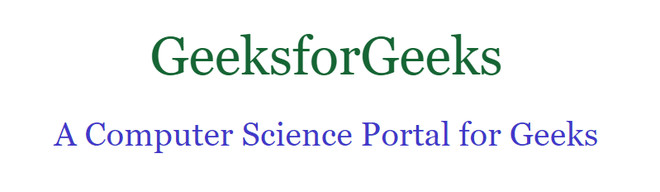
Reference: https://tailwindcss.com/
Similar Reads
How to Add New Colors in Tailwind CSS ? Tailwind CSS is a popular utility-first CSS framework that offers a wide range of pre-designed styles and classes to simplify the process of styling web applications. However, the default set of colors provided by Tailwind may not always meet the requirements of your project. In such cases, you may
4 min read
How to Skew a Button in Tailwind CSS? Skewed buttons can add a dynamic and modern look to your website, Tailwind CSS provides utility classes to easily apply 2D transformations like tilt, rotation, and scaling, we'll explain how to tilt, buttons using Tailwind CSS and create a simple project to demonstrate this.Approach To Skew A Button
2 min read
How to setup Tailwind CSS with Vite ? Tailwind CSS is a popular CSS framework that simplifies the process of designing user interfaces with its utility-first approach. Vite is a build tool that provides a fast development experience for modern web projects. Together, they make front-end development efficient and enjoyable. In this artic
4 min read
How to Add Tailwind CSS to HTML ? Tailwind CSS is a utility-first framework offering pre-defined classes for rapid styling of HTML elements. It simplifies customization and accelerates web development workflows.Integration Options:CDN Integration: Quickly add Tailwind CSS via a CDN link in the <head> of your HTML.Using npm: In
3 min read
How To Control The Scroll Snap in Tailwind CSS? To simplify scroll snap effects, a utility-first CSS framework, Tailwind CSS, helps with some utilities. When scroll snapping is in place, users are guided through the content smoothly by snapping elements into position as they scroll down the page, resulting in a more polished and responsive experi
4 min read