Headings
To create a heading, add one to six # symbols before your heading text. The number of # you use will determine the size of the heading.
# The largest heading
## The second largest heading
###### The smallest heading

Styling text
You can indicate emphasis with bold, italic, or strikethrough text in comment fields and .md files.
| Style | Syntax | Keyboard shortcut | Example | Output |
|---|---|---|---|---|
| Bold | ** ** or __ __ | command/control + b | **This is bold text** | This is bold text |
| Italic | * * or _ _ | command/control + i | *This text is italicized* | This text is italicized |
| Strikethrough | ~~ ~~ | ~~This was mistaken text~~ | ||
| Bold and nested italic | ** ** and _ _ | **This text is _extremely_ important** | This text is extremely important | |
| All bold and italic | *** *** | ***All this text is important*** | All this text is important |
Quoting text
You can quote text with a >.
Text that is not a quote
> Text that is a quote

Tip: When viewing a conversation, you can automatically quote text in a comment by highlighting the text, then typing r. You can quote an entire comment by clicking , then Quote reply. For more information about keyboard shortcuts, see "Keyboard shortcuts."
Quoting code
You can call out code or a command within a sentence with single backticks. The text within the backticks will not be formatted. You can also press the command or Ctrl + e keyboard shortcut to insert the backticks for a code block within a line of Markdown.
Use `git status` to list all new or modified files that haven't yet been committed.

To format code or text into its own distinct block, use triple backticks.
Some basic Git commands are: ``` git status git add git commit ```

For more information, see "Creating and highlighting code blocks."
If you are frequently editing code snippets and tables, you may benefit from enabling a fixed-width font in all comment fields on GitHub. For more information, see "Enabling fixed-width fonts in the editor."
Links
You can create an inline link by wrapping link text in brackets [ ], and then wrapping the URL in parentheses ( ). You can also use the keyboard shortcut command + k to create a link. When you have text selected, you can paste a URL from your clipboard to automatically create a link from the selection.
This site was built using [GitHub Pages](https://pages.github.com/).

Tip: GitHub automatically creates links when valid URLs are written in a comment. For more information, see "Autolinked references and URLs."
Section links
Você pode vincular diretamente a uma seção de um arquivo interpretado, passando o mouse sobre o título da seção para expor o link:

Relative links
É possível definir links relativos e caminhos de imagens em seus arquivos representados para ajudar os leitores a acessar outros arquivos no repositório.
Um link relativo é um link que é relativo ao arquivo atual. Por exemplo, se você tiver um arquivo README na raiz do seu repositório e tiver outro arquivo em docs/CONTRIBUTING.md, o link relativo para CONTRIBUTING.md no seu README pode se parecer com isso:
[Diretrizes de contribuição para este projeto](docs/CONTRIBUTING.md)
GitHub transformará automaticamente o seu link relativo ou caminho da imagem baseado em qualquer branch em que você estiver no momento para que o link ou caminho sempre funcione. Você pode usar todas as operações de links relativos, como ./ e ../.
Os links relativos são mais fáceis para usuários que clonam o seu repositório. Os links absolutos podem não funcionar em clones do seu repositório - recomendamos usar links relativos para referir-se a outros arquivos no seu repositório.
Images
You can display an image by adding ! and wrapping the alt text in[ ]. Then wrap the link for the image in parentheses ().


GitHub supports embedding images into your issues, pull requests, discussions, comments and .md files. You can display an image from your repository, add a link to an online image, or upload an image. For more information, see "Uploading assets."
Tip: When you want to display an image which is in your repository, you should use relative links instead of absolute links.
Here are some examples for using relative links to display an image.
| Context | Relative Link |
|---|---|
In a .md file on the same branch | /assets/images/electrocat.png |
In a .md file on another branch | /../main/assets/images/electrocat.png |
| In issues, pull requests and comments of the repository | ../blob/main/assets/images/electrocat.png |
In a .md file in another repository | /../../../../github/docs/blob/main/assets/images/electrocat.png |
| In issues, pull requests and comments of another repository | ../../../github/docs/blob/main/assets/images/electrocat.png?raw=true |
Note: The last two relative links in the table above will work for images in a private repository only if the viewer has at least read access to the private repository which contains these images.
For more information, see "Relative Links."
Specifying the theme an image is shown to
You can specify the theme an image is displayed to by appending #gh-dark-mode-only or #gh-light-mode-only to the end of an image URL, in Markdown.
We distinguish between light and dark color modes, so there are two options available. You can use these options to display images optimized for dark or light backgrounds. This is particularly helpful for transparent PNG images.
| Context | URL |
|---|---|
| Dark Theme | 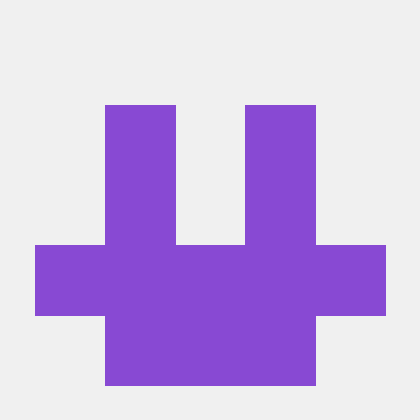 |
| Light Theme |  |
Lists
You can make an unordered list by preceding one or more lines of text with - or *.
- George Washington
- John Adams
- Thomas Jefferson

To order your list, precede each line with a number.
1. James Madison
2. James Monroe
3. John Quincy Adams

Nested Lists
You can create a nested list by indenting one or more list items below another item.
To create a nested list using the web editor on GitHub or a text editor that uses a monospaced font, like Atom, you can align your list visually. Type space characters in front of your nested list item, until the list marker character (- or *) lies directly below the first character of the text in the item above it.
1. First list item
- First nested list item
- Second nested list item


To create a nested list in the comment editor on GitHub, which doesn't use a monospaced font, you can look at the list item immediately above the nested list and count the number of characters that appear before the content of the item. Then type that number of space characters in front of the nested list item.
In this example, you could add a nested list item under the list item 100. First list item by indenting the nested list item a minimum of five spaces, since there are five characters (100. ) before First list item.
100. First list item
- First nested list item

You can create multiple levels of nested lists using the same method. For example, because the first nested list item has seven characters (␣␣␣␣␣-␣) before the nested list content First nested list item, you would need to indent the second nested list item by seven spaces.
100. First list item
- First nested list item
- Second nested list item

For more examples, see the GitHub Flavored Markdown Spec.
Task lists
Para criar uma lista de tarefas, introduza os itens da lista com um caractere de espaço normal seguido de [ ]. Para marcar uma tarefa como concluída, use [x].
- [x] #739
- [ ] https://github.com/octo-org/octo-repo/issues/740
- [ ] Add delight to the experience when all tasks are complete :tada:

If a task list item description begins with a parenthesis, you'll need to escape it with \:
- [ ] \(Optional) Open a followup issue
For more information, see "About task lists."
Mentioning people and teams
You can mention a person or team on GitHub by typing @ plus their username or team name. This will trigger a notification and bring their attention to the conversation. People will also receive a notification if you edit a comment to mention their username or team name. For more information about notifications, see "About notifications."
@github/support What do you think about these updates?

When you mention a parent team, members of its child teams also receive notifications, simplifying communication with multiple groups of people. For more information, see "About teams."
Typing an @ symbol will bring up a list of people or teams on a project. The list filters as you type, so once you find the name of the person or team you are looking for, you can use the arrow keys to select it and press either tab or enter to complete the name. For teams, enter the @organization/team-name and all members of that team will get subscribed to the conversation.
The autocomplete results are restricted to repository collaborators and any other participants on the thread.
Referencing issues and pull requests
You can bring up a list of suggested issues and pull requests within the repository by typing #. Type the issue or pull request number or title to filter the list, and then press either tab or enter to complete the highlighted result.
For more information, see "Autolinked references and URLs."
Referencing external resources
Se as referências de link automático personalizado estão configuradas para um repositório, referências a recursos externos, como um problema do JIRA ou um ticket do Zendesk, serão convertidas em links encurtados. Para saber quais links automáticos estão disponíveis no repositório, entre em contato com alguém com permissões de administrador no repositório. Para obter mais informações, consulte "Configurar links automáticos para fazer referência a recursos externos".
Uploading assets
You can upload assets like images by dragging and dropping, selecting from a file browser, or pasting. You can upload assets to issues, pull requests, comments, and .md files in your repository.
Using emoji
You can add emoji to your writing by typing :EMOJICODE:.
@octocat :+1: This PR looks great - it's ready to merge! :shipit:

Typing : will bring up a list of suggested emoji. The list will filter as you type, so once you find the emoji you're looking for, press Tab or Enter to complete the highlighted result.
For a full list of available emoji and codes, check out the Emoji-Cheat-Sheet.
Paragraphs
You can create a new paragraph by leaving a blank line between lines of text.
Footnotes
You can add footnotes to your content by using this bracket syntax:
Here is a simple footnote[^1].
A footnote can also have multiple lines[^2].
You can also use words, to fit your writing style more closely[^note].
[^1]: My reference.
[^2]: Every new line should be prefixed with 2 spaces.
This allows you to have a footnote with multiple lines.
[^note]:
Named footnotes will still render with numbers instead of the text but allow easier identification and linking.
This footnote also has been made with a different syntax using 4 spaces for new lines.
The footnote will render like this:

Note: The position of a footnote in your Markdown does not influence where the footnote will be rendered. You can write a footnote right after your reference to the footnote, and the footnote will still render at the bottom of the Markdown.
Hiding content with comments
You can tell GitHub to hide content from the rendered Markdown by placing the content in an HTML comment.
<!-- This content will not appear in the rendered Markdown -->
Ignoring Markdown formatting
You can tell GitHub to ignore (or escape) Markdown formatting by using \ before the Markdown character.
Let's rename \*our-new-project\* to \*our-old-project\*.

For more information, see Daring Fireball's "Markdown Syntax."
Disabling Markdown rendering
When viewing a Markdown file, you can click at the top of the file to disable Markdown rendering and view the file's source instead.

Disabling Markdown rendering enables you to use source view features, such as line linking, which is not possible when viewing rendered Markdown files.

