Create a new report
The mechanics of creating a report in the Parse.ly Dashboard are generally the same for all report types, with the exception of the Details report, which by default makes use of the custom report builder.
Steps to create a new report
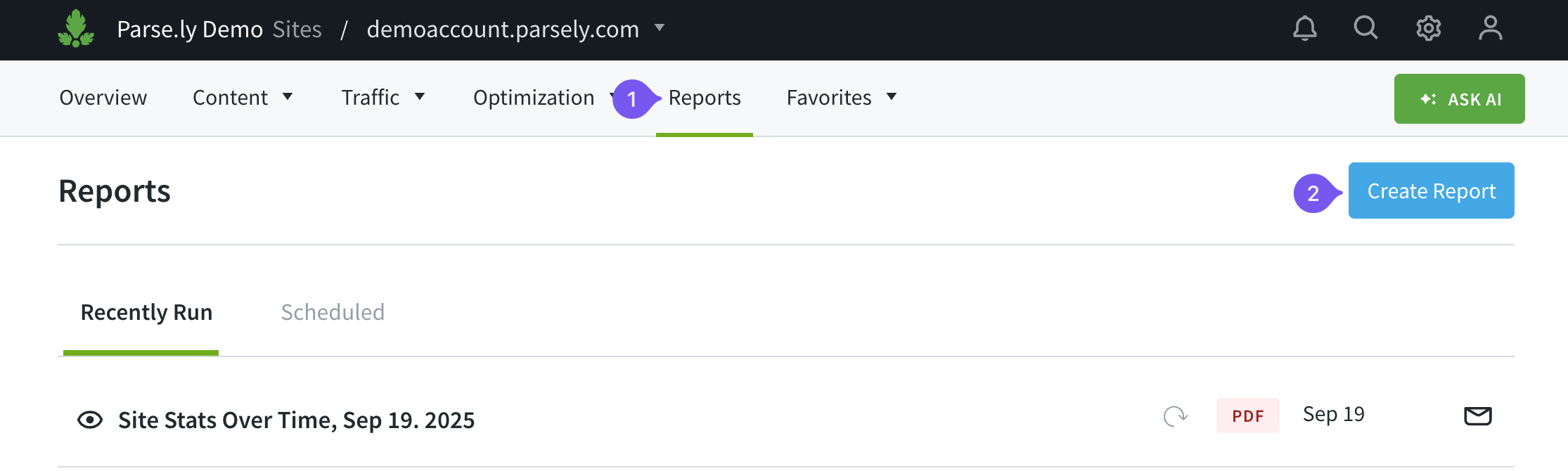
- Visit the Reports tab in the Dashboard.
- Click “Create Report.”
- Select a report type from the options presented.
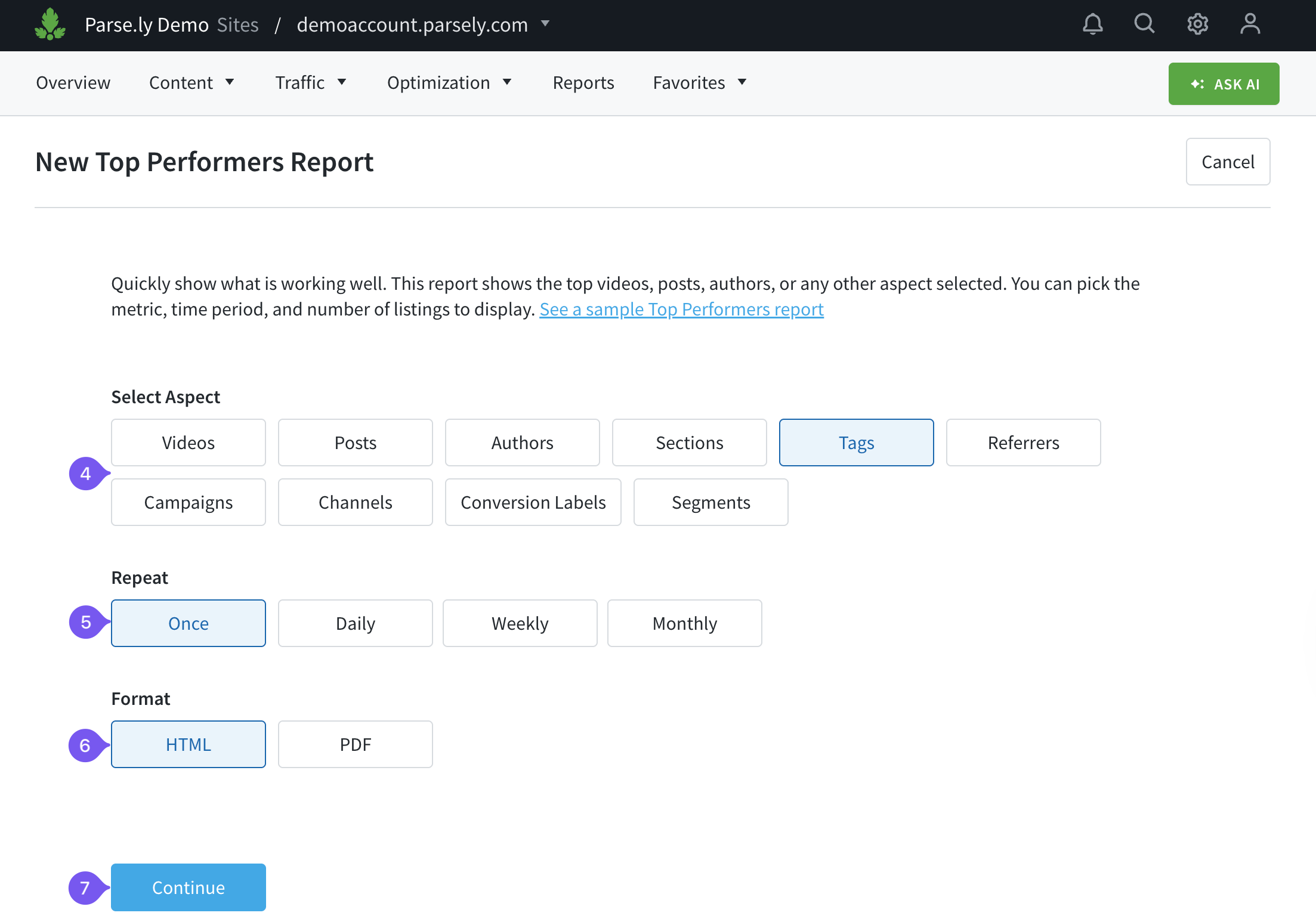
- Select the aspect (the subject of the report).
- Select whether you want a one-time or recurring report.
- Choose the file format for the report.
- Click “Continue.”
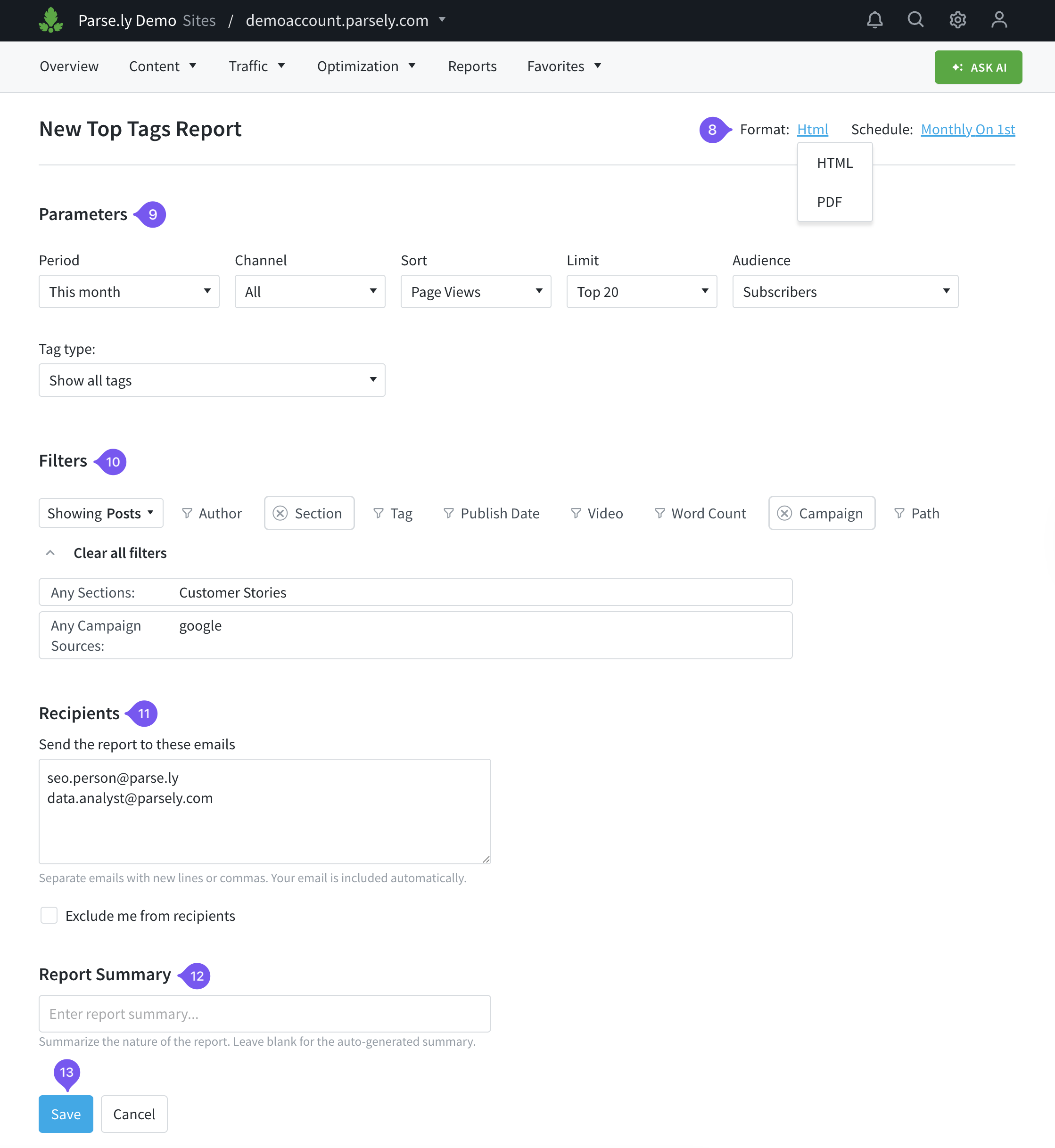
- Double-check the format and frequency (of recurring reports). You are still able to change options.
- Choose the parameters for the report.
- Set any desired filters for the report.
- If you have scheduled a recurring report, enter the email addresses of everyone who should receive a copy of the report. Your email address is automatically included. Separate email addresses using commas or enter each one on a new line.
- Enter a report summary — or leave this option blank to use an auto-generated summary.
- Click “Save.”
Schedule a recurring report
Use the “Schedule” button on the right side of Dashboard tabs to schedule a regularly recurring report of the current Dashboard view.

Last updated: September 23, 2025