Docker Hardened Images quickstart
This guide shows you how to go from zero to running a Docker Hardened Image (DHI) using a real example. While the steps use a specific image as an example, they can be applied to any DHI.
Step 1: Sign up and subscribe to DHI for access
To access Docker Hardened Images, your organization must sign up and subscribe.
Step 2: Find an image to use
Once subscribed, Docker Hardened Images will appear under your organization's namespace on Docker Hub.
Go to Docker Hub and sign in.
Select My Hub in the top navigation.
In the left sidebar, choose your organization that has DHI access.
In the left sidebar, select Hardened Images > Catalog.
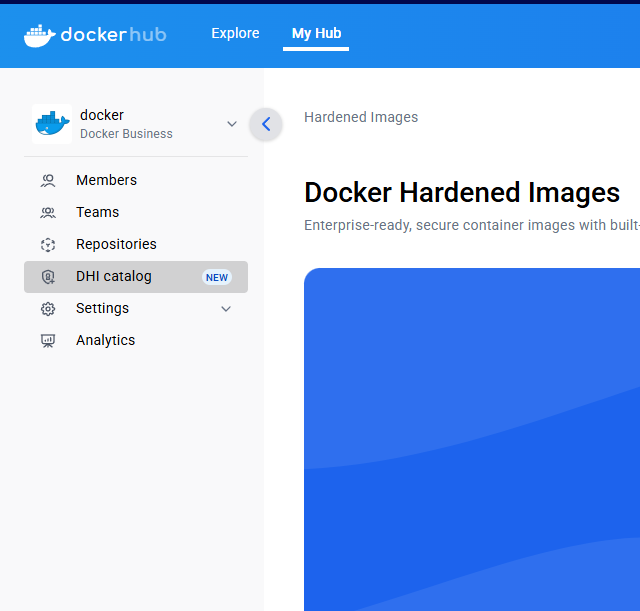
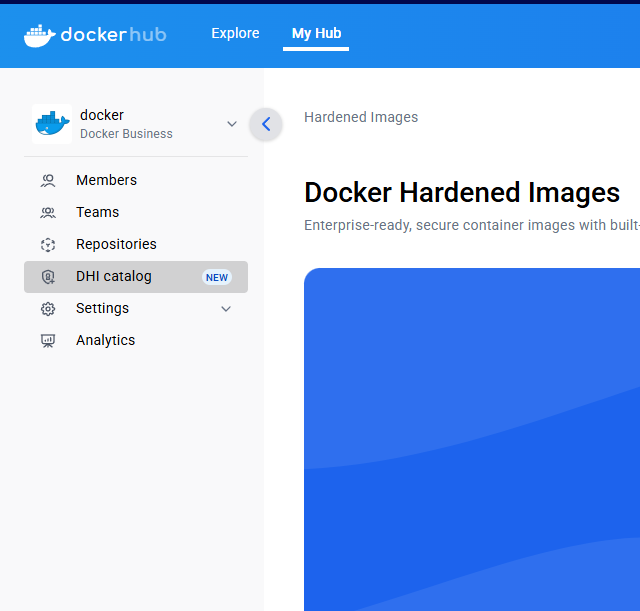
Use the search bar or filters to find an image (e.g.,
python,node,golang). For this guide, use the Python image as an example.

Select the Python repository to view its details.
Continue to the next step to mirror the image. To dive deeper into exploring images see Explore Docker Hardened Images.
Step 3: Mirror the image
To use a Docker Hardened Image, you must mirror it to your organization. Only organization owners can perform this action. Mirroring creates a copy of the image in your organization's namespace, allowing team members to pull and use it.
In the image repository page, select Mirror to repository.
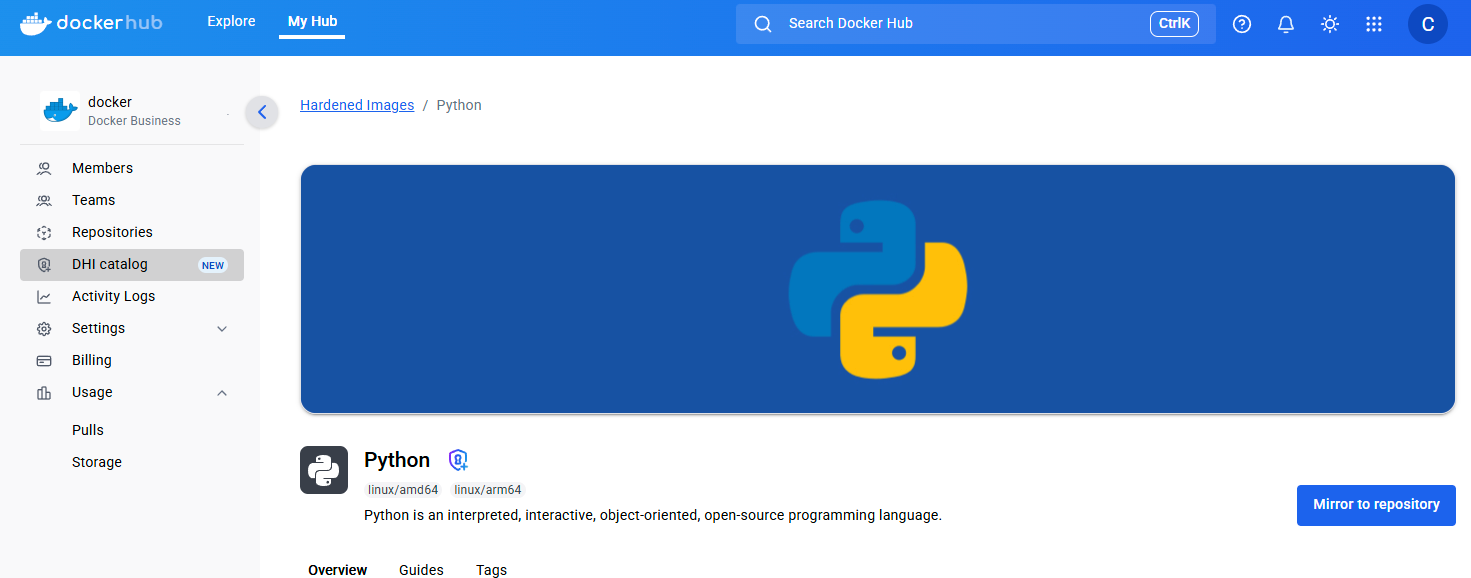
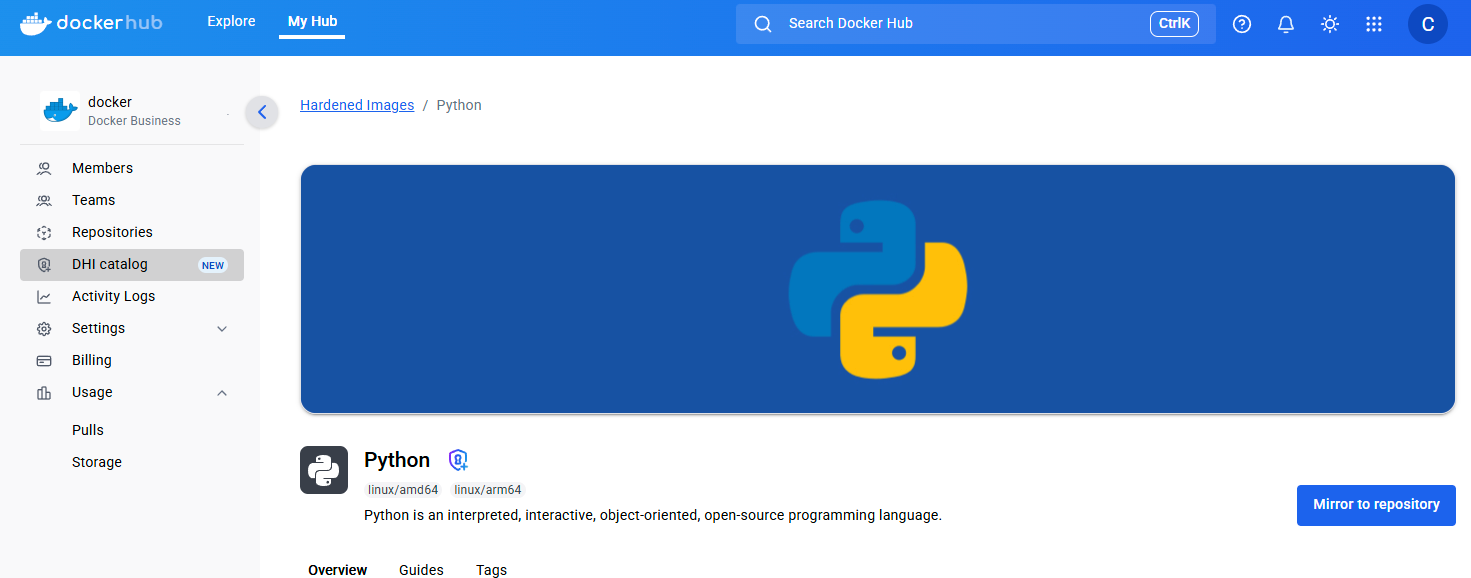 Note
NoteIf you don't see the Mirror to repository button, the repository may already be mirrored to your organization. In this case, you can select View in repository to see the mirrored image's location or mirror it to another repository.
Follow the on-screen instructions to choose a name. For this guide, the example uses the name
dhi-python. Note that the name must start withdhi-.

Select Create repository to start the mirroring process.
It may take a few minutes for all the tags to finish mirroring. Once
mirrored, the image repository appears in your organization's namespace. For
example, in Docker Hub, go to My Hub > YOUR_ORG > Repositories,
and you should see dhi-python listed. You can now pull it
like any other image.
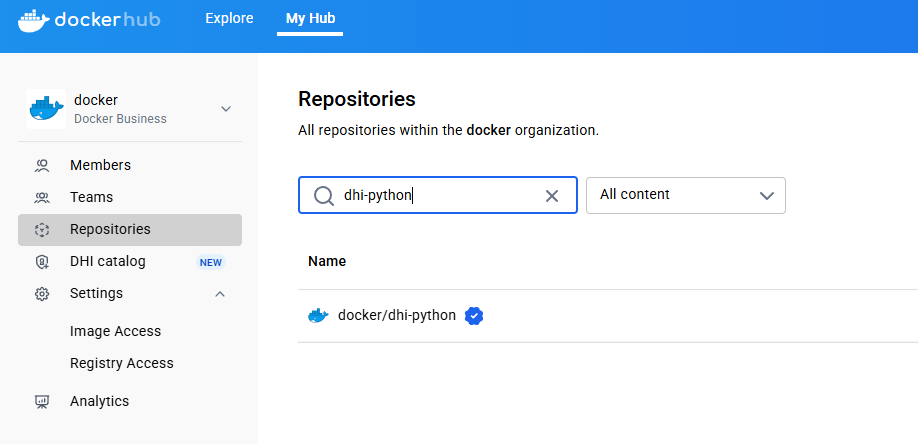
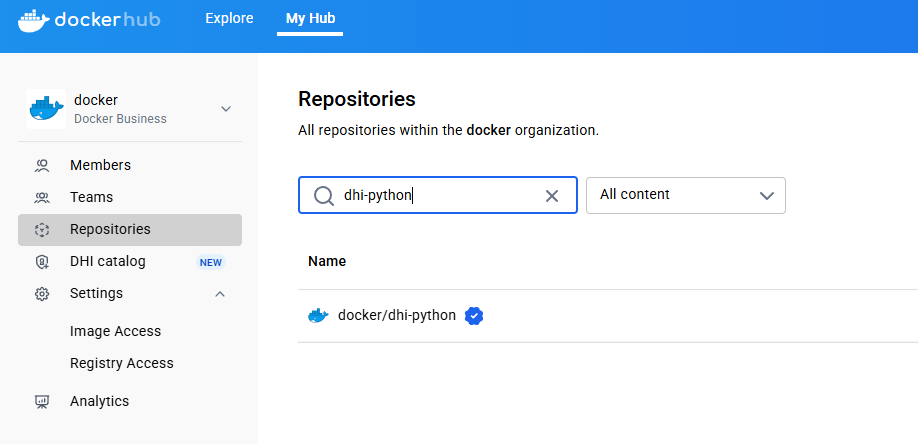
Continue to the next step to pull and run the image. To dive deeper into mirroring images see Mirror a Docker Hardened Image repository.
Step 4: Pull and run the image
Once you've mirrored the image to your organization, you can pull and run it like any other Docker image. Note that Docker Hardened Images are designed to be minimal and secure, so they may not include all the tools or libraries you expect in a typical image. You can view the typical differences in Considerations when adopting DHIs.
The following example demonstrates that you can run the Python image and execute a simple Python command just like you would with any other Docker image:
Pull the mirrored image. Open a terminal and run the following command, replacing
<your-namespace>with your organization's namespace:$ docker pull <your-namespace>/dhi-python:3.13Run the image to confirm everything works:
$ docker run --rm <your-namespace>/dhi-python:3.13 python -c "print('Hello from DHI')"This starts a container from the
dhi-python:3.13image and runs a simple Python script that printsHello from DHI.
To dive deeper into using images see Use a Docker Hardened Image.
What's next
You've pulled and run your first Docker Hardened Image. Here are a few ways to keep going:
Migrate existing applications to DHIs: Learn how to update your Dockerfiles to use Docker Hardened Images as the base.
Verify DHIs: Use tools like Docker Scout or Cosign to inspect and verify signed attestations, like SBOMs and provenance.
Scan DHIs: Analyze the image with Docker Scout or other scanners to identify known CVEs.