This article takes same-layer rendering as an example to introduce how to integrate Amap
For the complete code, see Flutter Harmony Demo
Overview
Dart side
The core code is as follows, using OhosView to carry the native view
OhosView(
viewType: 'com.shaohushuo.app/customView',
onPlatformViewCreated: _onPlatformViewCreated,
creationParams: const <String, dynamic>{'initParams': 'hello world'},
creationParamsCodec: const StandardMessageCodec(),
)
Where viewType is the name of the custom ohosView, onPlatformViewCreated is the creation completion callback, creationParams is the parameter passed in during creation, and creationParamsCodec is the parameter encoding format.
ArkTS side
Here we follow the example in "How to use PlatformView". First, we need to create a view that displays Amap Maps. The core code is as follows:
Complete file AmapWidgetFactory.ets
MapsInitializer.setApiKey("e4147e927a1f63a0acff45cecf9419b5");
MapViewManager.getInstance().registerMapViewCreatedCallback((mapview?: MapView, mapViewName?: string) => {
if (!mapview) {
return;
}
let mapView = mapview;
mapView.onCreate();
mapView.getMapAsync((map) => {
let aMap: AMap = map;
})
})
@Component
struct ButtonComponent {
@Prop params: Params
customView: AmapWidgetView = this.params.platformView as AmapWidgetView
build() {
Row() {
MapViewComponent().width('100%').height('100%')
}
}
}
Next create a AmapWidgetFactory.ets
export class AmapWidgetFactory extends PlatformViewFactory {
message: BinaryMessenger;
constructor(message: BinaryMessenger, createArgsCodes: MessageCodec<Object>) {
super(createArgsCodes);
this.message = message;
}
public create(context: common.Context, viewId: number, args: Object): PlatformView {
return new AmapWidgetView(context, viewId, args, this.message);
}
}
Ultimately you need to create an AmapWidgetPlugin.ets
export class AmapWidgetPlugin implements FlutterPlugin {
getUniqueClassName(): string {
return 'AmapWidgetPlugin';
}
onAttachedToEngine(binding: FlutterPluginBinding): void {
binding.getPlatformViewRegistry()?.
registerViewFactory('com.shaohushuo.app/customView', new AmapWidgetFactory(binding.getBinaryMessenger(), StandardMessageCodec.INSTANCE));
}
onDetachedFromEngine(binding: FlutterPluginBinding): void {}
}
After the plug-in is created, remember to register the plug-in in EntryAbility
this.addPlugin(new AmapWidgetPlugin())
It should be noted that the view ID must be consistent on both sides, such as 'com.shaohushuo.app/customView' here, otherwise it will not display properly


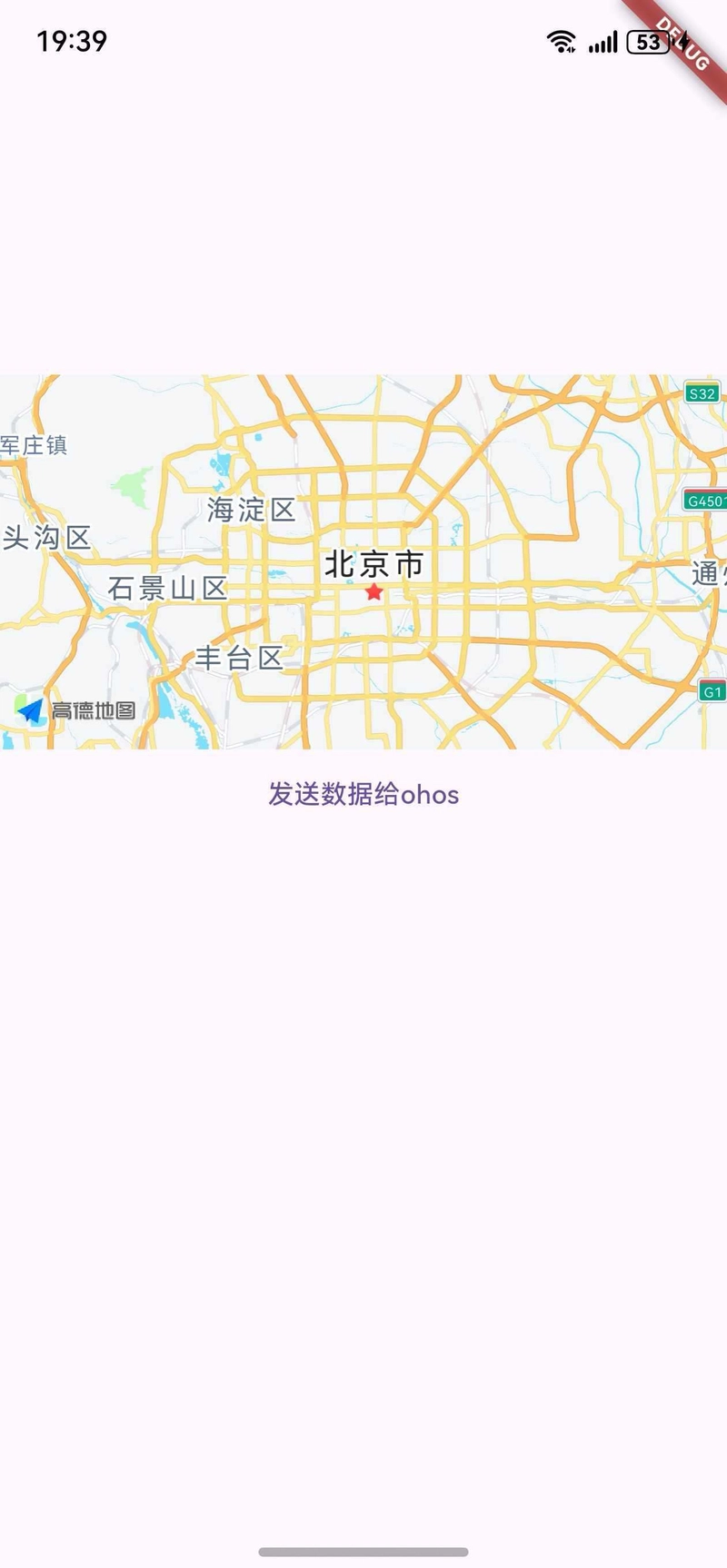

Top comments (0)
Some comments may only be visible to logged-in visitors. Sign in to view all comments.