Requirements
- AWS account
- AWS CLI
- Terraform
- VS Code
Create S3 Bucket
- Head over to your VS Code and create a folder for your project by running the command:
mkdir [folder-name]
- Cd into the folder:
cd [folder-name]
- Create a provider by creating a provider.tf file which will contain your provider details. You can get your provider details here
- Click use provider and copy the code into your provider.tf file

- Add region to the copied code.

- Initialize the terraform by running
terraform init
- Create another file named main.tf to house your S3 bucket code.
- Get the code for creating S3 bucket from Terraform official documentation here
- Change the resource name of the bucket, remove tags, to avoid hard-coding, use variable to add bucket name by creating variables.tf file and add bucket name to it.

- Apply the variable in your main.tf file

- Apply the changes by running
terraform apply
- Define the ownership of the bucket by adding the code here to your main.tf file.
- Replace example with resource name.

- We need to make the bucket public by using public access block. Replace example by resource name of your bucket and change all the boolean values to false.

- Change bucket acl to public. Copy the code under public-read ACL.

- Run terraform apply command to apply the changes.

- Enable static website hosting by using website configuration resource.
Creating this requires creating index_document (index.html file) and error_document (error.html).
You can generate both index.html and error.html code using chatgpt for testing purpose.
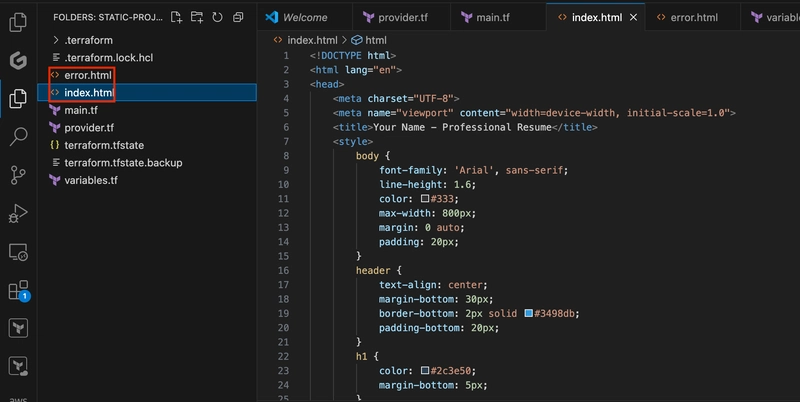
- Next you need to upload two html files as object into your S3 bucket. To do this, make use of s3 object
- Run terraform apply to upload the objects into your bucket.

Configure website
- Use the code here to configure your website

- Apply the changes by running terraform apply command

- Confirm that the static website has been created by navigating to your s3 bucket in AWS console and select properties tab.

- Scroll down to Static website hosting section and select Bucket website endpoint

- Opening the endpoint will open a new tab for your website, in my case it is resume template.

- You can output the endpoint on your terminal by creating outputs.tf file.
output "website_endpoint" {
description = "The website endpoint"
value = aws_s3_bucket_website_configuration.website.website_endpoint
}
Thanks for staying till the end






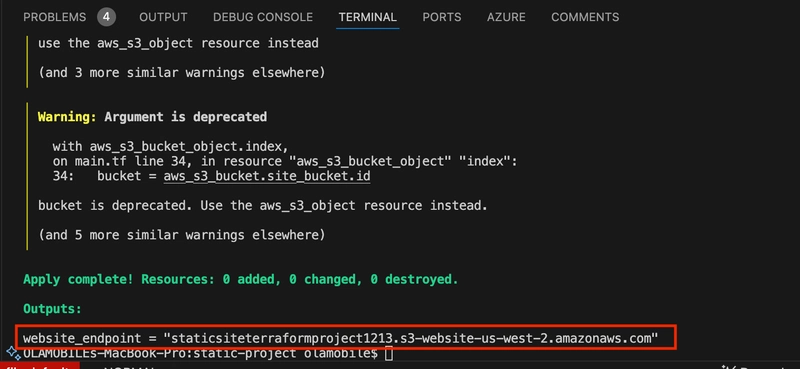

Top comments (0)