“Build Games with Amazon Q CLI” campaign is all about getting hands-on experience with an AI coding assistant and letting your creativity and imagination bring a new game to reality using Amazon Q CLI, at our own time and at our own phase.
Step 1 : create an AWS Builder ID and claim our unique community.aws username.
You can access from this link.
Step 2 : install Amazon Q on our machine.
In this case, i am using macbook as base OS.
Install Homebrew if not installed
/bin/bash -c "$(curl -fsSL https://raw.githubusercontent.com/Homebrew/install/HEAD/install.sh)"
Install Amazon Q CLI
brew install amazon-q
but, after installation finished, i can't access amazon q cli with command by type q on my terminal. Turn out that the application already in my Applications folder. Double click to open the GUI of amazon q or use Spotlight.
First time we open Amazon Q GUI

Setup Shell Integrations, click Install

Allow Acccesibility on Our machine

Amazon Q CLI available on my terminal after close and open the terminal

We successfully install and setup Amazon Q CLI. Now we need to login with our Builder ID.
We will redirect to browser access to login and allow access

Successfully login with AWS Builder ID
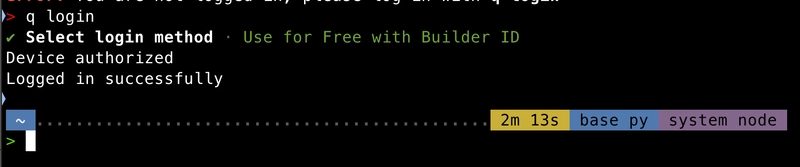
Step 3 : Install Python and PyGame Library
Install Python
brew install python3
Install PyGame python library with pip
pip install pygame
Step 4 : Play with Amazon Q CLI
Check Amazon Q cli with type q on terminal.
First, i ask the Q can he make me a game. Then ask for game 2048.
He successfully created game, add some descryption and give the instruction how to run the game.
This is the game result.
I ask the Q to rewrite some modification on color looks of the 2048 game.
He gave the result and add some descryption.
This the result game.
And the Game Over game.
Also asking to add some functionality to the game.
Amazon Q successfully response with some information about the game functionality.
This is the end of game result.
This is it!.. My first experience on Amazon Q CLI on my MacOS.
Hope this article useful for you.















Top comments (0)