Featuring Namespaces, Role-Based Access Control(Cluster-Role and Cluster Rolebinding), Observability(Liveness and Readiness Probe) and a Kubernetes Apache Deployment with 5 replicas. This is my first ever Kubernetes on EKS and I can’t wait to build more!!! The GitHub repo for this project can be found here:
Repo-link
This project was also published on my public portfolio page over on Medium.com at:
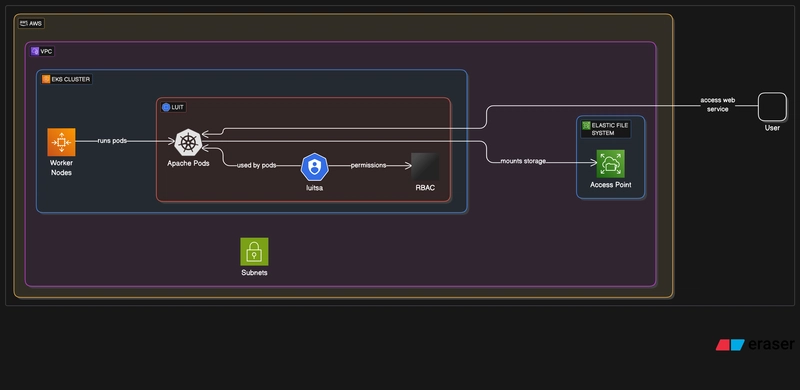
Business Use Application/Relevance:
- This project shows how a containerized apache web server can be deployed on an EKS provisioned kubernetes cluster and exposed to traffic. The cluster infrastructure is deployed infrastructure-as-code with terraform and then by setting local kubeconfig to the EKS cluster the apache deployment is made.
Challenges I Faced and How I Solved Them:
What service type to use to expose apache deployment. I realized after a lot of trying that a load balancer service would work best for me.
Security groups trouble. Be sure to let security groups include ports you’ve opened in your kubernetes manifests.
Part1: Setup GitHub Repository and Lock It Down
- I will create a GitHub repository, and then lock down the repository:
- I will create a dev branch:
- I will clone the repository and edit with Visual Studio Code:

Part2: Create Kubernetes Cluster Terraform Files and Deploy Infrastructure
In Visual Studio Code I will create the following files for my cluster(I used EKS Auto)
I will then open a terminal and run the commands:
export AWS_ACCESS_KEY_ID=<your-aws-access-key-id>
export AWS_SECRET_ACCESS_KEY=<your-secret-access-key>
terraform init
terraform fmt
terraform validate
terraform plan
terraform apply -auto-approve
My files:
main.tf:
provider "aws" {
region = "us-east-1"
}
resource "aws_eks_cluster" "example" {
name = "dtmcluster"
access_config {
authentication_mode = "API"
}
role_arn = aws_iam_role.cluster.arn
version = "1.32"
bootstrap_self_managed_addons = false
compute_config {
enabled = true
node_pools = ["general-purpose"]
node_role_arn = aws_iam_role.node.arn
}
kubernetes_network_config {
elastic_load_balancing {
enabled = true
}
}
storage_config {
block_storage {
enabled = true
}
}
vpc_config {
endpoint_private_access = true
endpoint_public_access = true
subnet_ids = [
var.subnet_1,
var.subnet_2,
var.subnet_3,
]
}
# Ensure that IAM Role permissions are created before and deleted
# after EKS Cluster handling. Otherwise, EKS will not be able to
# properly delete EKS managed EC2 infrastructure such as Security Groups.
depends_on = [
aws_iam_role_policy_attachment.cluster_AmazonEKSClusterPolicy,
aws_iam_role_policy_attachment.cluster_AmazonEKSComputePolicy,
aws_iam_role_policy_attachment.cluster_AmazonEKSBlockStoragePolicy,
aws_iam_role_policy_attachment.cluster_AmazonEKSLoadBalancingPolicy,
aws_iam_role_policy_attachment.cluster_AmazonEKSNetworkingPolicy,
]
}
resource "aws_iam_role" "node" {
name = "eks-auto-node-example"
assume_role_policy = jsonencode({
Version = "2012-10-17"
Statement = [
{
Action = ["sts:AssumeRole"]
Effect = "Allow"
Principal = {
Service = "ec2.amazonaws.com"
}
},
]
})
}
resource "aws_iam_role_policy_attachment" "node_AmazonEKSWorkerNodeMinimalPolicy" {
policy_arn = "arn:aws:iam::aws:policy/AmazonEKSWorkerNodeMinimalPolicy"
role = aws_iam_role.node.name
}
resource "aws_iam_role_policy_attachment" "node_AmazonEC2ContainerRegistryPullOnly" {
policy_arn = "arn:aws:iam::aws:policy/AmazonEC2ContainerRegistryPullOnly"
role = aws_iam_role.node.name
}
resource "aws_iam_role" "cluster" {
name = "eks-cluster-example"
assume_role_policy = jsonencode({
Version = "2012-10-17"
Statement = [
{
Action = [
"sts:AssumeRole",
"sts:TagSession"
]
Effect = "Allow"
Principal = {
Service = "eks.amazonaws.com"
}
},
]
})
}
resource "aws_iam_role_policy_attachment" "cluster_AmazonEKSClusterPolicy" {
policy_arn = "arn:aws:iam::aws:policy/AmazonEKSClusterPolicy"
role = aws_iam_role.cluster.name
}
resource "aws_iam_role_policy_attachment" "cluster_AmazonEKSComputePolicy" {
policy_arn = "arn:aws:iam::aws:policy/AmazonEKSComputePolicy"
role = aws_iam_role.cluster.name
}
resource "aws_iam_role_policy_attachment" "cluster_AmazonEKSBlockStoragePolicy" {
policy_arn = "arn:aws:iam::aws:policy/AmazonEKSBlockStoragePolicy"
role = aws_iam_role.cluster.name
}
resource "aws_iam_role_policy_attachment" "cluster_AmazonEKSLoadBalancingPolicy" {
policy_arn = "arn:aws:iam::aws:policy/AmazonEKSLoadBalancingPolicy"
role = aws_iam_role.cluster.name
}
resource "aws_iam_role_policy_attachment" "cluster_AmazonEKSNetworkingPolicy" {
policy_arn = "arn:aws:iam::aws:policy/AmazonEKSNetworkingPolicy"
role = aws_iam_role.cluster.name
}
terraform.tf:
terraform {
required_providers {
aws = {
source = "hashicorp/aws"
version = ">= 5.38"
}
}
backend "s3" {
bucket = "eks-backend-dtm"
key = "backend.hcl"
region = "us-east-1"
}
}
.gitignore:
variables.tf
.terraform/
*.hcl
variables.tf file whose content I won’t show for security reasons:
Part3: Connect To Cluster; Develop Kubernetes Files Locally and Then Apply Resources On Cluster
- I will go my cluster in the AWS console and add the following add-ons to make my cluster even better:
- I will navigate to add-ons and move to add some add-ons:
- I will move to the next page and click on create recommended role:
- I will move to the review page and add these add-ons:
- I will then create an IAM Access Entry:
- I have developed my kubernetes files: cluster-role.yaml
apiVersion: rbac.authorization.k8s.io/v1
kind: ClusterRole
metadata:
name: luitrole
rules:
- apiGroups:
- ""
resources:
- '*'
verbs:
- '*'
cluster-rolebinding.yaml
apiVersion: rbac.authorization.k8s.io/v1
kind: ClusterRoleBinding
metadata:
name: luitrolebinding
roleRef:
apiGroup: rbac.authorization.k8s.io
kind: ClusterRole
name: luitrole
subjects:
- kind: ServiceAccount
name: luitsa
namespace: luit
deployment.yaml:
apiVersion: apps/v1
kind: Deployment
metadata:
name: apache-deployment
labels:
app: apache
namespace: luit
spec:
replicas: 5
selector:
matchLabels:
app: apache
template:
metadata:
labels:
app: apache
spec:
containers:
- name: nginx
image: public.ecr.aws/docker/library/httpd:latest
command: ["sh", "-c", "touch /tmp/healthy && httpd-foreground"]
livenessProbe:
exec:
command:
- cat
- /tmp/healthy
initialDelaySeconds: 5
periodSeconds: 5
readinessProbe:
exec:
command:
- cat
- /tmp/healthy
initialDelaySeconds: 5
periodSeconds: 5
resources:
requests:
memory: "64Mi"
cpu: "250m"
limits:
memory: "128Mi"
cpu: "500m"
ports:
- containerPort: 80
namespace.yaml:
apiVersion: v1
kind: Namespace
metadata:
name: luit
service-account.yaml
apiVersion: v1
kind: ServiceAccount
metadata:
name: luitsa
namespace: luit
service.yaml
apiVersion: v1
kind: Service
metadata:
labels:
app: nginx
name: luitservice
namespace: luit
spec:
ports:
- port: 80
protocol: TCP
targetPort: 80
nodePort: 30080
selector:
app: apache
type: NodePort
- I will additionally open up port 30080 on my eks cluster security group:
Connecting To Cluster Via CLI
- Connect to AWS CLI using the command:
aws configure
#Enter in information as required
- Connect to cluster using command:
aws eks update-kubeconfig --name=<your-cluster-name>
- To check we are truly connected to the cluster I will try the command:
alias k=kubectl
k get all -A
Part4: Test Kubernetes Deployment
- I built out my files from earlier. I will create the resources one-by-one in the order that makes sense:
k create -f namespace.yaml
k create -f service-account.yaml
k create -f cluster-role.yaml
k create -f cluster-rolebinding.yaml
#to give my serviceaccount an IAM Role that allows access to EFS(IAM Role for Service Account)
sh irsa-oidc.sh
k create -f deployment.yaml
k create -f service.yaml
- Our apache deployment should be exposed by a load balancer service(which will create an AWS load balancer). To get the DNS for the load balancer I will use the command:
kubectl get svc -n luit
#Copy the external IP and paste it into your browser
Cleaning Up
I will push my tracked changes to my github repo and merge with the main branch:
- I will navigate to my GitHub repo on the main branch and initiate a merge request:
- I will clean up my resources using the command;
terraform destroy -auto-approve






























Top comments (0)