🌐 1. Hosting Frontend on S3
Now that our backend is done, let's deploy our simple HTML/CSS/JS frontend to Amazon S3 to make our Daily Quote Generator accessible to everyone!
Step 1: Prepare Your Website Files
You'll need three simple files for your frontend. Make sure they are in a frontend folder as per our project structure.
Step 2: Upload to S3
- If you've already created and hosted an S3 bucket in previous blogs, repeat the same:(check my other blogs)
- Upload your 3 files to the Objects tab
- Make sure Block Public Access is disabled and static hosting is enabled.
Step 3: Configure IAM Bucket Policy for Public Access
Even with "Block Public Access" unchecked, your bucket needs an IAM Bucket Policy to explicitly allow public read access to your website files. This policy acts as an access control list at the bucket level, defining who can access what resources.
- In your S3 bucket, go to the "Permissions" tab.
- Scroll down to "Bucket policy" and click "Edit".
- Paste the following JSON policy. REMEMBER to replace
YOUR_BUCKET_NAMEwith youractual S3 bucket name!
{
"Version": "2012-10-17",
"Statement": [
{
"Sid": "PublicReadGetObject",
"Effect": "Allow",
"Principal": "*",
"Action": [
"s3:GetObject"
],
"Resource": [
"arn:aws:s3:::YOUR_BUCKET_NAME/*"
]
}
]
}
Step 3: Accessing our Webapge Live
📊 2. Monitoring with AWS CloudWatch
- Accessing Lambda Logs in CloudWatch
- Go to the AWS Lambda Console.
- Click on your QuoteFetcherFunction.
- Go to the "Monitor" tab.
- Click on "View CloudWatch logs". This will take you directly to the log group for your function.
So Our Webpage is Live and Day by Day We are Improving our skills in AWS.
📌Stay Tuned for more Blogs and continuous Learing.


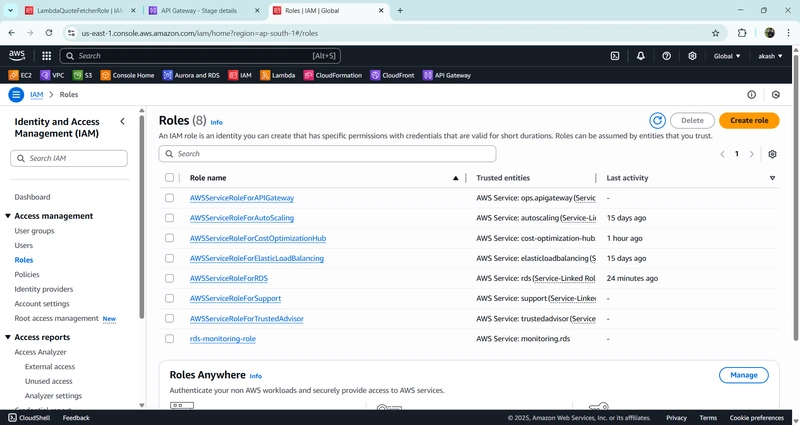





Top comments (0)