How many times have you sung the wrong lyrics to a song? We all do it. We sing along with what we think they’re saying and often find out we’re wrong. And many times, it’s laughable at what we thought the words were.
If you really want to know the lyrics to a song, whether to sing along or just out of curiosity, you can do this easily with the Music app or iTunes, depending on your device. Here’s how to view song lyrics on iPhone, iPad, Mac, and Apple TV.
Related:
- How to Sync Music across Devices Using iCloud Music Library
- How to Shuffle and Repeat Songs on the iPhone with Apple Music
- How to wake up to your favorite Music using iPhone’s clock app
- How-To Play Music on Your Apple Watch
- How to Sort Songs, Albums and Repeat Songs in Apple Music
Contents
View Song Lyrics on iPhone and iPad
Pop open the Music app, tap to play the song you want, and then follow these steps to see the lyrics.
- Tap the More (three-dot icon) button from the bottom right.
- In the pop-up menu, select Lyrics.
- View the lyrics and sing along. When you finish, tap Done.
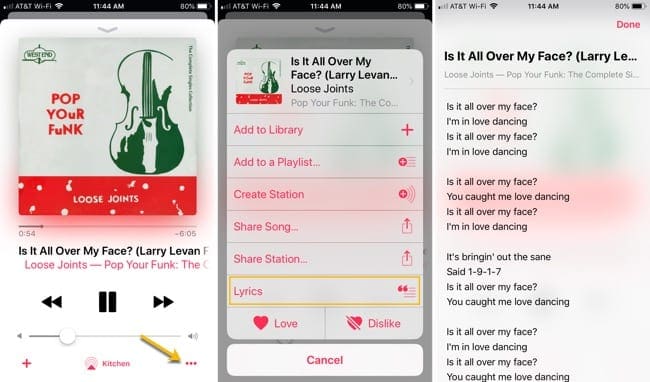
View Song Lyrics on Mac
On your Mac, open iTunes and play the song you want. Then, do the follow to view the song lyrics.
- Click the menu button next to the song currently playing.
- In the pop-up menu, choose Lyrics.
- And like on iOS, view the lyrics and sing along.
- You can click that same button again to close the window.
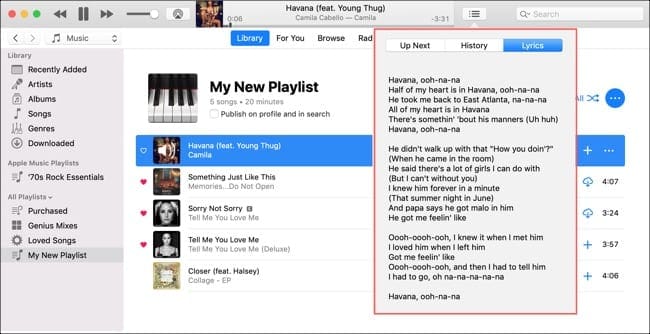
View Song Lyrics on Apple TV
Open the Music app, select to play the song you want, and then follow these steps to see the lyrics.
- When the song starts, swipe up from the bottom.
- Select the Lyrics button at the top.
- Check out your lyrics and enjoy! When you finish, click Menu to go back.
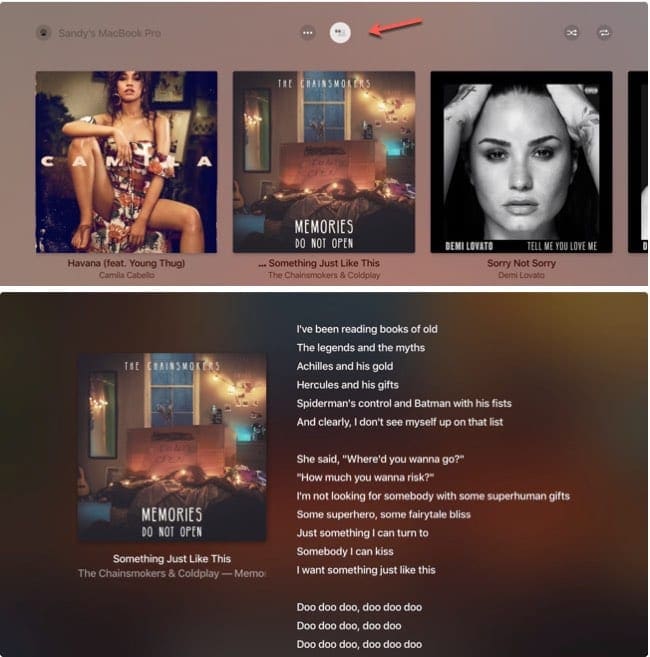
At the bottom of the song lyrics, you can also see who the song was written by, on iOS, Mac, and Apple TV.
Limitations for Viewing Song Lyrics
Here are a few things to keep in mind if you’re interested in viewing the lyrics to a song in the Music app or iTunes.
- You must have an Apple Music subscription.
- You cannot view lyrics in Airplane Mode or without an internet connection.
- You may not see lyrics with explicit content if you have explicit content turned off on your device.
Now You Can Sing Out Loud
Sing a song, sing out loud, and sing the right words to your favorite tunes by viewing the lyrics on your device. Is this a feature that you’re going to try? Let us know!

Sandy worked for many years in the IT industry as a project manager, department manager, and PMO Lead. She then decided to follow her dream and now writes about technology full-time. Sandy holds a Bachelors of Science in Information Technology.
She loves technology– specifically – terrific games and apps for iOS, software that makes your life easier, and productivity tools that you can use every day, in both work and home environments.
Her articles have regularly been featured at MakeUseOf, iDownloadBlog and many other leading tech publications.
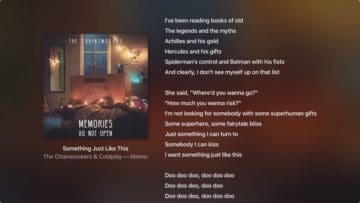
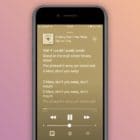




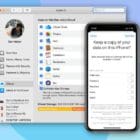



Write a Comment