

The real reason behind this build is a project I’ve been developing: a clock-based Snake Game Console. It looks like a regular clock, but when you press a hidden button, it transforms into a playable Snake game powered by the ESP32-C6 and controlled wirelessly via an Xbox controller. Instead of cramming all the technical details into the main article, I created this separate walkthrough to cover the full build process, from BLE pairing to display logic and game control.
The ESP32-C6 handles BLE input and display rendering smoothly, and the whole thing runs without lag or flicker. It’s clean, compact, and ready to be extended into robotics, gesture control, or any interactive project you can imagine.
This article walks you through the entire build process from start to finish and takes a deep dive into the code that powers it all. So let’s jump right in and get this project started
MATERIALS REQUIRED
These are the materials used in this small build
- ESP32-C6 Dev Kit
- ILI9341 Display (provided by PCBWAY)
- Jumper leads
- Breadboard
- Xbox controller
HARDWARE- ESP32 C6 DEVKIT and ILI9341 DISPLAY


For the hardware, we’re using the ESP32-C6 DevKit, a compact and powerful microcontroller designed for modern wireless applications. It features a RISC-V single-core processor running at up to 160 MHz and supports both Bluetooth Low Energy (BLE) 5.0 and Wi-Fi 6.
Its Key technical specs include:
• CPU: 32-bit RISC-V core @ 160 MHz
• RAM: 512 KB SRAM
• Flash: 4 MB (external SPI flash)
• Wireless: BLE 5.0 + Wi-Fi 6 (dual-mode)
• GPIO: 30+ configurable pins with support for SPI, I2C, UART, PWM, ADC
• Power: Ultra-low power modes with deep sleep support
• Security: Hardware AES, SHA, RSA, ECC, and secure boot
To display the controller’s input readings, we used a 320x240 ILI9341 TFT display, which communicates over SPI and is well-supported by libraries like Adafruit_GFX and Adafruit_ILI9341. It’s a vibrant, full-color screen with fast refresh rates, making it ideal for real-time feedback like button presses, analog stick positions, and trigger values.
PCBWAY GIFTSHOP
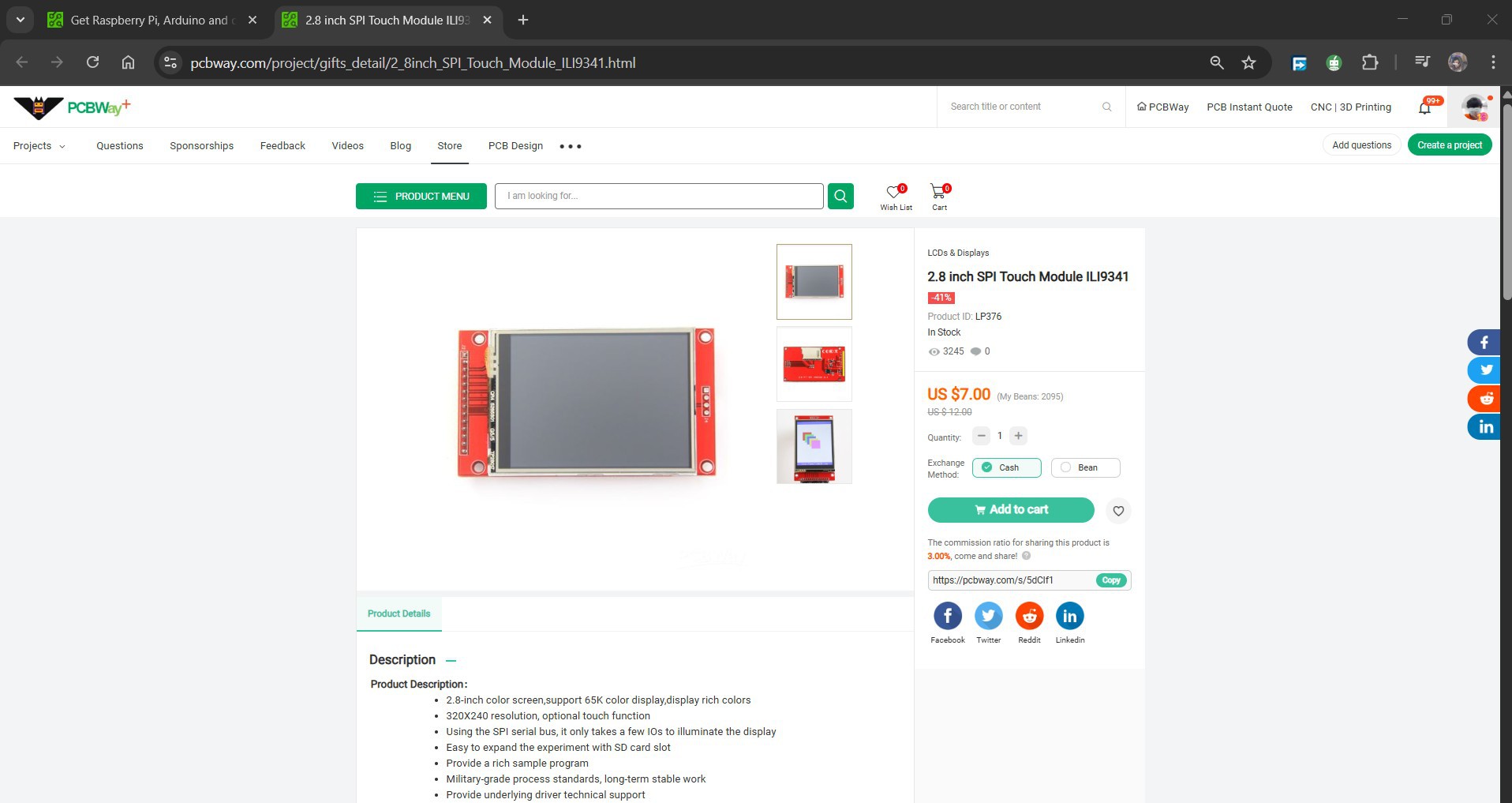

As for sourcing the display we used in this project, we got it from PCBWAY Giftshop.
PCBWAY gift shop is an online marketplace where you can get a variety of electronics modules and boards for their genuine price, or you could use the PCBWAY currency, which is called beans.
You get beans after ordering something from PCBWAY as reward points, or you can also get them by posting any project in the PCBWAY community.
Over the past ten years, PCBWay has distinguished themselves by providing outstanding PCB manufacturing and assembly services, becoming a trusted partner for countless engineers and designers worldwide.
Also, PCBWay is organizing the PCBWay 8th Project Design Contest, a global event that invites makers, engineers, and innovators to showcase their most creative builds. With categories in Electronics, Mechanical, and AIoT, it’s a great opportunity to share your work, connect with the community, and compete for exciting prizes.
You guys can check out PCBWAY if you want great PCB service at an affordable rate.
 Arnov Sharma
Arnov Sharma
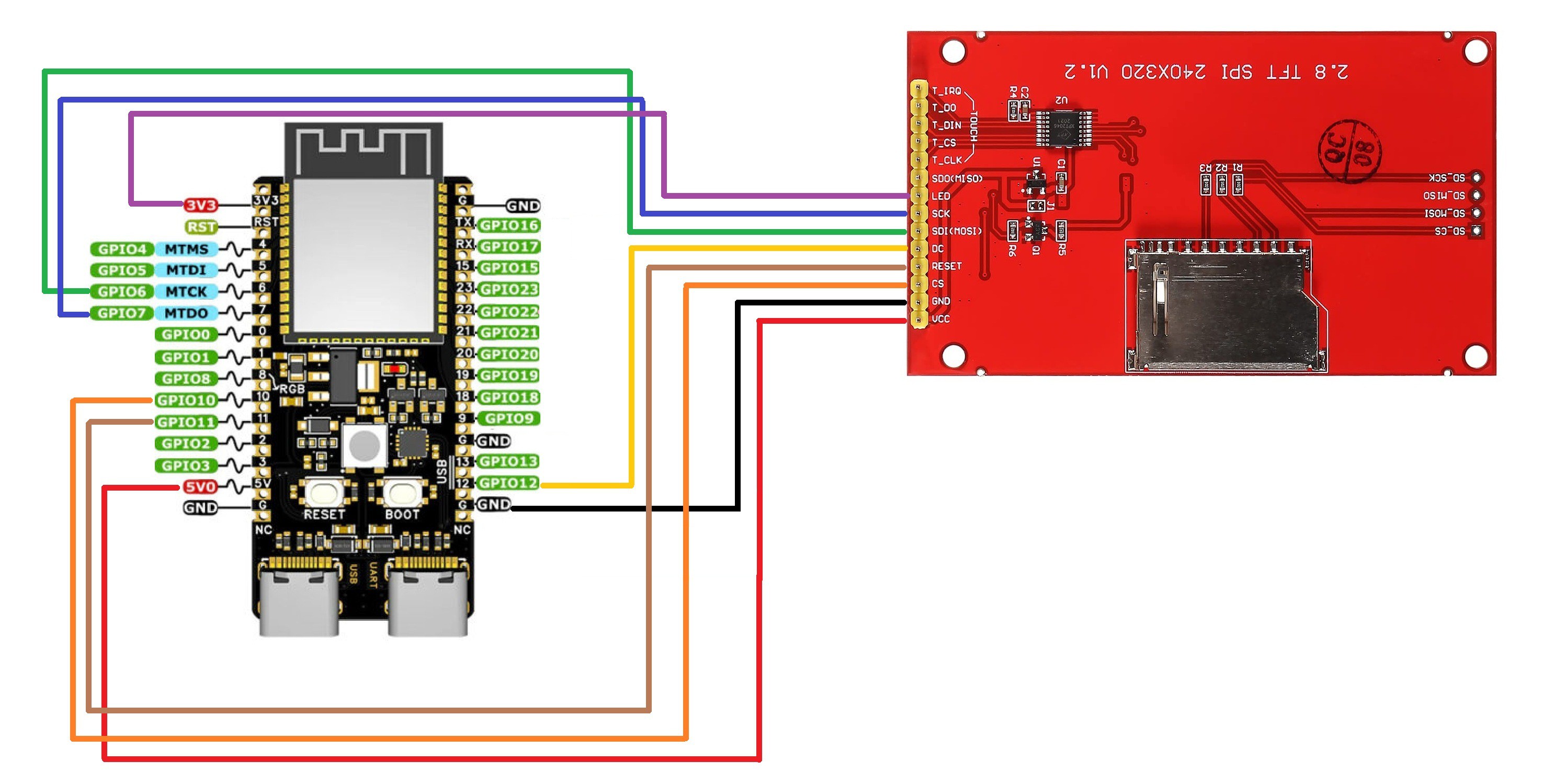



 p1ne
p1ne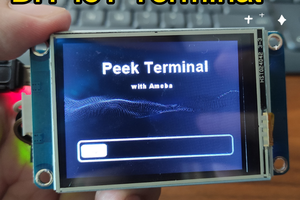
 SimonXi
SimonXi
 Max.K
Max.K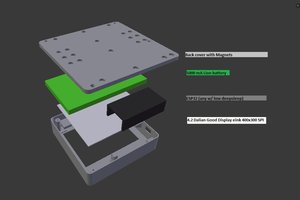
 Martin Fasani
Martin Fasani